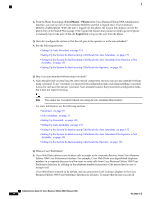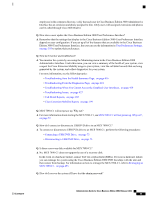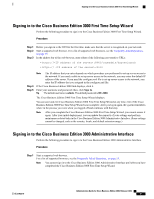Cisco IE-3000-8TC Administration Guide - Page 89
Accessing the Buttons On the Finding Your Configuration, Enter, Connections
 |
View all Cisco IE-3000-8TC manuals
Add to My Manuals
Save this manual to your list of manuals |
Page 89 highlights
Accessing the Buttons On the Page Procedure Step 1 Step 2 Press Alt, press 1; then, press Tab. The cursor highlights the first icon from the left. To move to the next icon, press Tab again. Press Enter. The system performs the function of the icon. Accessing the Buttons On the Page Most of the pages have buttons that display at the bottom of the page. To access these buttons, perform the following procedure. Procedure Step 1 Step 2 Press Alt, press 2, and then press Tab. The cursor highlights the first button from the left. To move to the next button, press Tab again. Press Enter. The system performs the function of the button. Finding Your Configuration You can search for your configuration in the Cisco Business Edition 3000 Administrative Interface, as described in the following procedure. Procedure Step 1 Step 2 For items other than phones, users, departments, usage profiles, phone applications, and sites, click the menu option to display the information. For example, to view your network settings or license information, click Connections > Network or Maintenance > Manage Licenses. After you click the menu option, the configuration page displays for these items. For phones, users, departments, hunt lists, usage profiles, phone applications, and sites, multiple configurations may exist for the items, so you can search for the specific configuration that you want to view. Navigate to the Search page in the Cisco Business Edition 3000 Administrative Interface for the configuration that you want to find. • Users - Select Users/Phones > Users. • Phones - Select Users/Phones > Phones. • Departments - Select Users/Phones > Departments. • Usage Profiles - Select Users/Phones > Usage Profiles. • Phone Applications - Select Users/Phones > Phone Applications. OL-27022-01 Administration Guide for Cisco Business Edition 3000, Release 8.6(4) 69