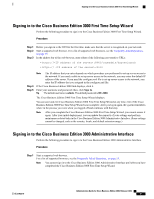Cisco IE-3000-8TC Administration Guide - Page 92
Copying (Duplicating) Configuration, MCS 7890-C1 will not power up. Why not?, Select Connections
 |
View all Cisco IE-3000-8TC manuals
Add to My Manuals
Save this manual to your list of manuals |
Page 92 highlights
Copying (Duplicating) Configuration • Sites - Select Connections > Sites. Step 2 To edit an item, click Edit. The Edit page displays. Make the necessary changes, and click Save. Step 3 You can edit the date and time for the server and phones, the network settings for the server, gateway configuration information, dial plan, administrator username and password, and voice features that impact the entire system through the System Settings menu; for example, to update the network settings for the server, select Connections > Network. The configuration page displays where you can edit the information. After you edit the information, click Save. Copying (Duplicating) Configuration You can copy (duplicate) the entire configuration from a usage profile so that you can easily add a new usage profile. You can make a copy of the usage profile, easily modify the settings to retain any configuration that you want to use, and then add the new usage profile to the GUI by using the following procedure. You cannot copy more than one usage profile at a time. Procedure Step 1 Step 2 Step 3 Step 4 Find the usage profile that you want to copy, as described in the Finding Your Configuration, on page 69. For the usage profile that you want to copy, click Duplicate. The configuration displays where you can modify it. Make sure that you give the configuration a new name. To add the new usage profile, click OK. MCS 7890-C1 will not power up. Why not? When starting the MCS 7890-C1 for the first time, or following a power outage, perform the following procedure. Procedure Step 1 Move the MCS 7890-C1 back panel power switch to the on position (|). Step 2 The front power button illuminates, as shown in the following illustration. If the light fails to illuminate, press the front power button. Figure 5: MCS 7890-C1 power button Administration Guide for Cisco Business Edition 3000, Release 8.6(4) 72 OL-27022-01