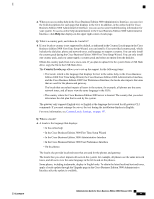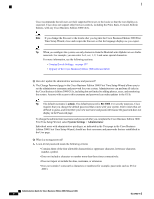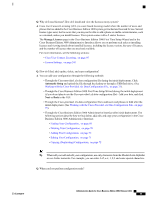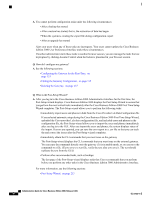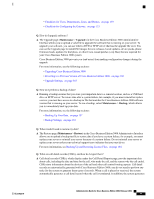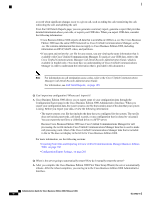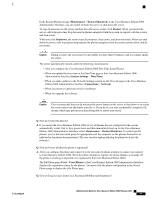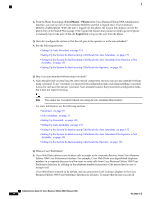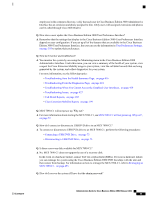Cisco IE-3000-8TC Administration Guide - Page 81
Maintenance, Upgrade, Backup, Restore, Reverting to a Previous Version of Cisco Business Edition 3000
 |
View all Cisco IE-3000-8TC manuals
Add to My Manuals
Save this manual to your list of manuals |
Page 81 highlights
• Checklists for Users, Departments, Lines, and Phones, on page 139 • Checklists for Configuring the Gateway, on page 133 Q. How do I upgrade software? A. The Upgrade page (Maintenance > Upgrade) in the Cisco Business Edition 3000 Administrative Interface allows you to upload a valid file to upgrade the software that is running on your server. To upgrade your software, you can use either a DVD or SFTP server that has the upgrade file on it. You can use the Upgrade page to install ISO images for new releases, locale updates, device packs, phone firmware loads, updates for dial plans, or other Cisco-issued patches (.cop files) that are required for your Cisco Business Edition 3000 system. Cisco Business Edition 3000 prevents you (and users) from making configuration changes during the upgrade. For more information, see the following sections: • Upgrading Cisco Business Edition 3000 • Reverting to a Previous Version of Cisco Business Edition 3000, on page 160 • Upgrade Settings, on page 365 Q. How do I perform a backup of data? A. Running a backup ensures that you store your important data to a remote location, such as a USB hard drive or SFTP server. To restore data after a system failure, for example, if you must reinstall or replace a server, you must have access to a backup tar file that matches the Cisco Business Edition 3000 software version that is running on your server. To run a backup, select Maintenance > Backup, which allows you to immediately back up your data. For more information, see the following sections: • Backing Up Your Data, on page 157 • Backup Settings, on page 181 Q. When would I need to restore my data? A. The Restore page (Maintenance > Restore) in the Cisco Business Edition 3000 Administrative Interface allows you to upload a backup tar file to restore data if you have a system failure; for example, you must replace your server or reinstall your server because of a system failure. Do not reinstall your server or replace your server unless your technical support team indicates that you must do so. For more information, see Backing Up and Restoring License Files, on page 104. Q. What are call detail records (CDRs), and how do I export them? A. Call detail records (CDRs), which display under the Call Detail Reports page, provide important data about calls, including the date and time for the call, who made the call, and the reason why the call ended. CDRs store information about the devices of the call and other call control/routing aspects. Call detail records are automatically generated with Cisco Business Edition 3000; you do not need to perform any tasks for the system to generate these types of records. When a call is placed or received, the system automatically generates a call detail record when the call is terminated. In addition, the system generates OL-27022-01 Administration Guide for Cisco Business Edition 3000, Release 8.6(4) 61