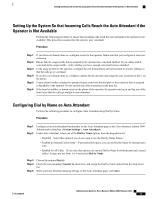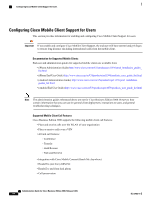Cisco IE-3000-8TC Administration Guide - Page 169
Setting Up Rollover Lines, Setting Up Reach Me Anywhere, Usage Profiles, Users/Phones, Users
 |
View all Cisco IE-3000-8TC manuals
Add to My Manuals
Save this manual to your list of manuals |
Page 169 highlights
Setting Up Rollover Lines • In the Usage Profiles page in the Cisco Business Edition 3000 Administrative Interface. Select Users/Phones > Usage Profile. Make sure that you move it to the Selected section after you add the configuration. Step 4 Step 5 Step 6 If you did not add the phone configuration directly to the usage profile, select it in the usage profile (move from the Available section to the Selected section). Verify that the usage profile is applied to the user configuration. In the Cisco Business Edition 3000 Administrative Interface, select Users/Phones > Users. Verify that the phone displays the phone application. Test that the phone application works. Setting Up Rollover Lines Perform the following procedure to set up rollover lines. Procedure Step 1 Step 2 Step 3 If you have not already done so, create the user and assign the extension to the user. Assign a usage profile where the phone button template has at least two lines assigned to it. If you have not already done so, add the phone configuration. Make sure that line 1 in the phone configuration uses the extension from the user. In the phone configuration, make sure that you assign the same extension from the user to one of the other lines in the prioritized list. Verify that the phone displays the same extensions. If the same extensions do not display, verify that the phone button template in the assigned usage profile has at least two lines assigned to it. Verify that the phone model supports two lines. Setting Up Reach Me Anywhere To enable a user access to the Reach Me Anywhere setting in the Cisco Business Edition 3000 User Preferences Interface, perform the following procedure: Procedure Step 1 Step 2 Step 3 Step 4 Enable Reach Me Anywhere in the usage profile. Assign the usage profile to the user. Assign an extension to the user. Add the phone, if it has not already been added to the Cisco Business Edition 3000 Administrative Interface. Assign the extension to Line 1 on the phone. The user ID displays in the owner field in the Phone page after you assign the extension. Tip The Reach Me Anywhere setting does not display in the Cisco Business Edition 3000 User Preferences Interface if the usage profile that is assigned to the user has Reach Me Anywhere disabled. OL-27022-01 Administration Guide for Cisco Business Edition 3000, Release 8.6(4) 149