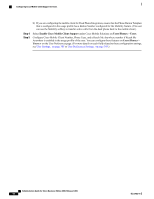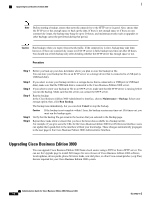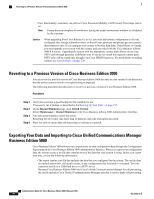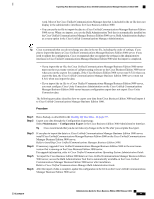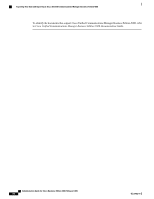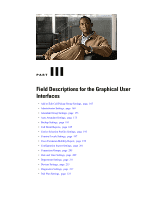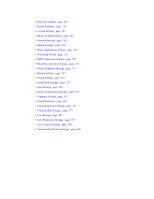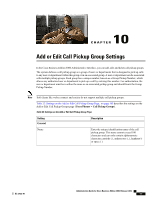Cisco IE-3000-8TC Administration Guide - Page 181
Step 1, Maintenance, Configuration Export
 |
View all Cisco IE-3000-8TC manuals
Add to My Manuals
Save this manual to your list of manuals |
Page 181 highlights
Exporting Your Data and Importing to Cisco Unified Communications Manager Business Edition 5000 work. Most of the Cisco Unified Communications Manager data that is included in the tar file does not display in the administrative interfaces for Cisco Business Edition 3000. • You can use the tar file to import the data to a Cisco Unified Communications Manager Business Edition 5000 server. When you import, you use the Bulk Administration Tool that is automatically installed on the Cisco Unified Communications Manager Business Edition 5000 server. Bulk Administration displays as a menu option in the Cisco Unified Communications Manager Administration. Tip Cisco recommends that you do not change any data in the tar file, including the order of settings, if you plan to import the data to a Cisco Unified Communications Manager Business Edition 5000 server. If you need to update the configuration, Cisco recommends that you update the settings in the administrative interfaces in Cisco Unified Communications Manager Business Edition 5000 after the import is completed. • If you import the tar file, the Cisco Unified Communications Manager Business Edition 5000 server must run the exact same version of call-processing software as the Cisco Business Edition 3000 server when you ran the export; for example, if the Cisco Business Edition 3000 server runs 8.5(1) when you export the data, the Cisco Unified Communications Manager Business Edition 5000 server must run 8.5(1) when you import the data. • If you import the tar file to a Cisco Unified Communications Manager Business Edition 5000 server, you must configure Cisco Unity Connection Administration on the Cisco Unified Communications Manager Business Edition 5000 server because configuration export does not export Cisco Unity Connection data. The following procedure describes how to export your data from Cisco Business Edition 3000 and import it to Cisco Unified Communications Manager Business Edition 5000. Procedure Step 1 Step 2 Run a backup, as described in the Backing Up Your Data, on page 157. Export your data through the Configuration Export page. Select Maintenance > Configuration Export in the Cisco Business Edition 3000 Administrative Interface. Tip Cisco recommends that you do not make any changes to the tar file after you complete the export. Step 3 Step 4 Step 5 Step 6 If you plan to import the data to a Cisco Unified Communications Manager Business Edition 5000 server, install Cisco Unified Communications Manager Business Edition 5000 on the Cisco Unified Communications Manager Business Edition 5000 server. Refer to Installing Cisco Unified Communications Manager Business Edition 5000. If necessary, upgrade Cisco Unified Communications Manager Business Edition 5000 to the exact same version that is running on the Cisco Business Edition 3000 server. For upgrade information, refer to Cisco Unified Communications Operating System Administration Guide. To import the Cisco Business Edition 3000 data to a Cisco Unified Communications Manager Business Edition 5000 server, access the Bulk Administration Tool that is automatically available on the Cisco Unified Communications Manager Business Edition 5000 server after installation. Refer to Cisco Unified Communications Manager Bulk Administration Guide. After the import of data is complete, update the configuration in the GUIs on the Cisco Unified Communications Manager Business Edition 5000 server. OL-27022-01 Administration Guide for Cisco Business Edition 3000, Release 8.6(4) 161