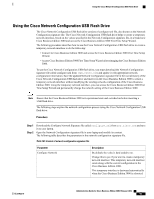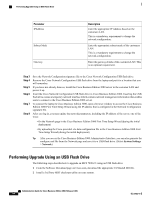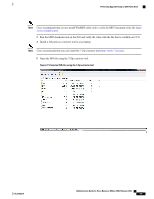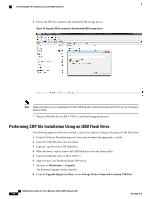Cisco IE-3000-8TC Administration Guide - Page 482
Step 1, Step 2, Step 3, Step 4, Step 5, Step 6, Step 7, Step 8, Step 9
 |
View all Cisco IE-3000-8TC manuals
Add to My Manuals
Save this manual to your list of manuals |
Page 482 highlights
Replacing the Cisco Business Edition 3000 Server Procedure Step 1 Step 2 Obtain a new server. The new server comes installed with the Cisco Business Edition 3000 software on it. Deploy the new server, as described in the Setting Up the Customer Network and Central Site, on page 126. Access the GUI of the new appliance using one of the two methods. For the network to recognize the server, you must perform one of the following procedures: • Using a Network Cable to Set Up Server Access to the Network, on page 456. • Using the Cisco Network Configuration USB Flash Drive, on page 457 Step 3 Log in to the Cisco Business Edition 3000 web interface, and run the Cisco Business Edition 3000 First Time Setup Wizard. Note If you need to install a country pack, install the country pack on the Country/Language page. In the Network page, make sure that you enter the hostname for the old server. In the Network page, enter the IP address of the new server. The restore fails if you do not enter the hostname for the old server. Step 4 Step 5 Step 6 You do not need to perform other configuration tasks in the Cisco Business Edition 3000 First Time Setup Wizard because the backup tar file that you will restore contains your configured data. If your backup tar file is the exact same version as the Cisco Business Edition 3000 software version that is running on the server, restore the data to the new server after you log in to the Cisco Business Edition 3000 Administrative Interface. (Select Maintenance > Restore.) Caution Your backup tar file must be the exact same version as theCisco Business Edition 3000 software version that is running on the server; otherwise, the restore fails. In the Cisco Business Edition 3000 Administrative Interface, verify that your data is restored by viewing the entries on the various search pages where data was configured before you replaced the server. In the Upgrade page, reinstall the following files if they were a part of your original setup; for example, reinstall: • Device packs • Locale updates • Firmware updates • Hotfixes, and so on Step 7 Step 8 Make internal and external calls to test your call capabilities. Although the backup tar file contains the license files, you cannot use them after the data is restored to the new server because the license files in the backup tar file are tied to the MAC address of the previous server. Cisco gives you 30 days to obtain and install new license files. During that 30 day window, you cannot upgrade the Cisco Business Edition 3000 software to a later release than was originally on the previous server. During that window, the phones and users continue to function as expected, although you cannot add any new phones to the system or enable voicemail until you obtain and install new license files. Step 9 Obtain and install new license files before the 30 day window expires. Administration Guide for Cisco Business Edition 3000, Release 8.6(4) 462 OL-27022-01