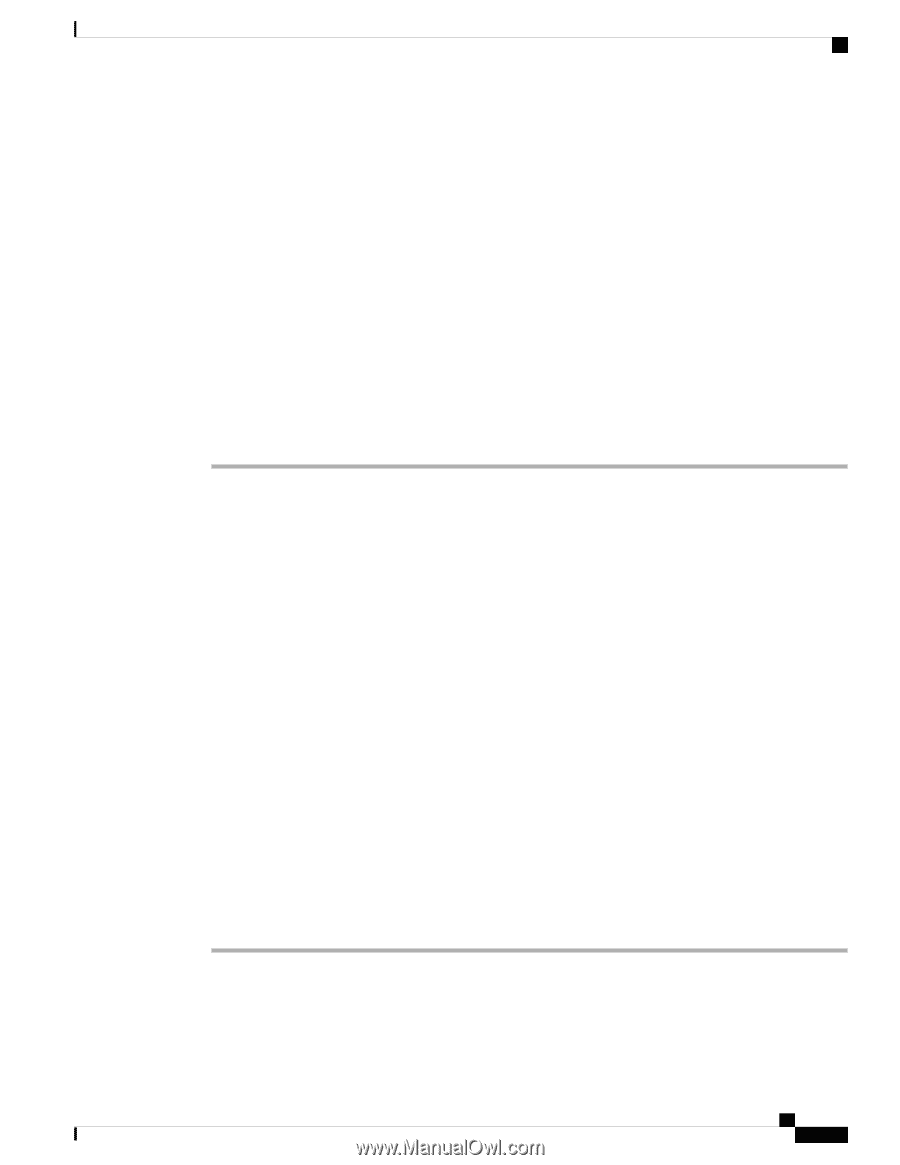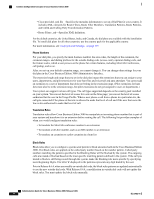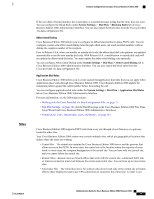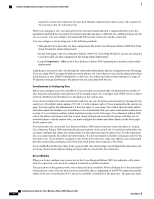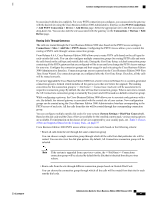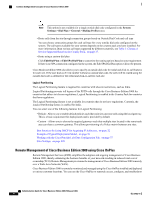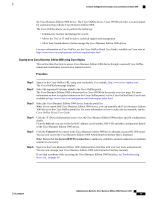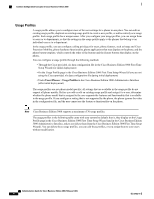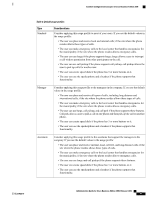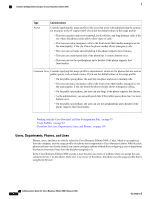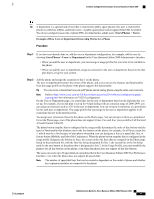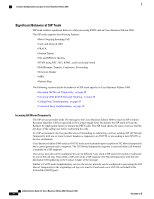Cisco IE-3000-8TC Administration Guide - Page 63
Signing on to Cisco Business Edition 3000 using Cisco Onplus, Step 1
 |
View all Cisco IE-3000-8TC manuals
Add to My Manuals
Save this manual to your list of manuals |
Page 63 highlights
Common Configuration Concepts in Cisco Business Edition 3000 the Cisco Business Edition 3000 device. The Cisco OnPlus device, Cisco ON100, provides a secured tunnel for communicating with the Cisco Business Edition 3000. The Cisco OnPlus allows you to perform the following: • Continuously monitor and manage the system • Allows the TAC or IT staff to deliver technical support and management • Allow their trusted admin to better manage the Cisco Business Edition 3000 device For more information on Cisco OnPlus, see the Cisco OnPlus Portal User Guide, available on Cisco.com at http://www.cisco.com/web/partners/sell/smb/onplus/index.html. Signing on to Cisco Business Edition 3000 using Cisco Onplus This section describes how to access Cisco Business Edition 3000 device through a secured Cisco OnPlus tunnel and troubleshoot issues from a remote location. Procedure Step 1 Step 2 Sign in to the Cisco OnPlus URL using your credentials. For example, http://www.cisco-onplus.com/ . The Cisco OnPlus home page displays. Select the registered Customer added to the Cisco OnPlus portal. The Cisco Business Edition 3000 is discovered by Cisco ON100 in the portals overview page. For more information on how to register customers to the Cisco OnPlus portal, see the Cisco OnPlus Portal User Guide available at http://www.cisco.com/web/partners/sell/smb/onplus/index.html. Step 3 Select the Cisco Business Edition 3000 device from the portal list. Note: If you cannot find Cisco Business Edition 3000 device, you can manually add Cisco Business Edition 3000 device to the Cisco OnPlus portal list. For more information on how to add a device manually, see the Cisco OnPlus Portal User Guide. Step 4 Click the "i" (Device Information) icon to view the Cisco Business Edition 3000 product-specific configuration details. From the Info tab, you can verify the MAC address, serial number, PID-VID, and other configuration details of the Cisco Business Edition 3000 device. Step 5 Click the Connect tab to connect to the Cisco Business Edition 3000 device through a secured HTTPS tunnel. You can now access the Cisco Business Edition 3000 Administrative Interface that is displayed. Note: Ensure that the Secure (HTTPS) connection is enabled to establish a secured connection to maintain content-level security. Step 6 Sign in to the Cisco Business Edition 3000 Administration Interface with your user name and password. You can now manage your Cisco Business Edition 3000 Administrative Interface remotely. If you find a problem while accessing the Cisco Business Edition 3000 Interface, see Troubleshooting Overview, on page 411 OL-27022-01 Administration Guide for Cisco Business Edition 3000, Release 8.6(4) 43