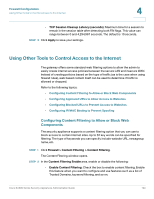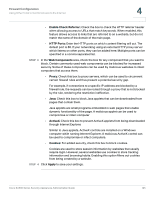Cisco SA520-K9 Administration Guide - Page 120
Configuring IP/MAC Binding, Block and permit the rest, Permit and block the rest, Apply, Other options
 |
UPC - 882658266744
View all Cisco SA520-K9 manuals
Add to My Manuals
Save this manual to your list of manuals |
Page 120 highlights
Firewall Configuration Using Other Tools to Prevent Attacks, Restrict Access, and Control Inbound Traffic 4 - Block and permit the rest: All addresses in the MAC Addresses table are blocked. All other addresses are allowed. - Permit and block the rest: All addresses in the MAC Addresses table are permitted. All other addresses are blocked. - Click Apply to save your settings. STEP 3 To add a MAC address to the table, click Add. Other options: Click the Edit button to edit an entry. To delete an entry, check the box and then click Delete. To select all entries, check the box in the first column of the table heading. After you click Add or Edit, the MAC Filtering Configuration window opens. STEP 4 Enter the MAC Address. STEP 5 Click Apply to save your settings. Configuring IP/MAC Binding IP/MAC Binding allows you to bind IP addresses to a MAC address and vice-versa. Some systems are configured with static addresses. To prevent the user from changing static IP addresses, the router needs to enable IP/MAC Binding. If the router sees packets with matching IP addresses but inconsistent MAC addresses or vice-versa, it will drop these packets. STEP 1 Click Firewall > MAC Filtering > IP/MAC Binding. The IP/MAC Binding window opens. All currently defined rules appear in the IP/MAC Binding table. STEP 2 To add a new IP/MAC rule, click Add. Other options: Click the Edit button to edit an entry. To delete an entry, check the box and then click Delete. To change the status of a rule, check the box and then click Enable or Disable. To select all entries, check the box in the first column of the table heading. Cisco SA500 Series Security Appliances Administration Guide 120