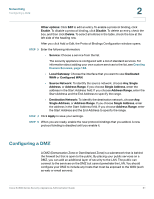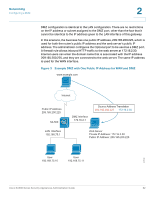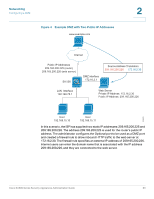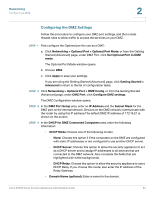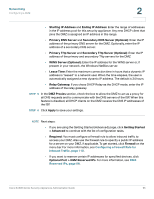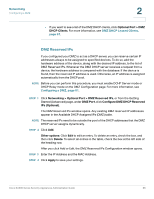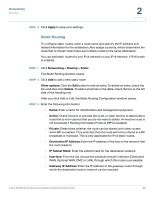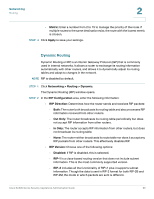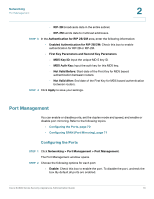Cisco SA520-K9 Administration Guide - Page 66
DMZ Reserved IPs, Networking, DMZ DHCP Leased Clients, Configuring a DMZ
 |
UPC - 882658266744
View all Cisco SA520-K9 manuals
Add to My Manuals
Save this manual to your list of manuals |
Page 66 highlights
Networking Configuring a DMZ 2 • If you want to see a list of the DMZ DHCP clients, click Optional Port > DMZ DHCP Clients. For more information, see DMZ DHCP Leased Clients, page 67. DMZ Reserved IPs If you configured your DMZ to act as a DHCP server, you can reserve certain IP addresses always to be assigned to specified devices. To do so, add the hardware address of the device, along with the desired IP address, to the list of DMZ Reserved IPs. Whenever the DMZ DHCP server receives a request from a device, the hardware address is compared with the database. If the device is found, then the reserved IP address is used. Otherwise, an IP address is assigned automatically from the DHCP pool. NOTE Before you can perform this procedure, you must enable DCHP Server mode or DHCP Relay mode on the DMZ Configuration page. For more information, see Configuring a DMZ, page 61. STEP 1 Click Networking > Optional Port > DMZ Reserved IPs, or from the Getting Started (Advanced) page, under DMZ Port, click Configure DMZ DHCP Reserved IPs (Optional). The DMZ Reserved IPs window opens. Any existing DMZ reserved IP addresses appear in the Available DHCP Assigned IPs (DMZ) table. NOTE The reserved IPs need to be outside the pool of the DHCP addresses that the DMZ DHCP server assigns dynamically. STEP 2 Click Add. Other options: Click Edit to edit an entry. To delete an entry, check the box, and then click Delete. To select all entries in the table, check the box at the left side of the heading row. After you click Add or Edit, the DMZ Reserved IPs Configuration window opens. STEP 3 Enter the IP Address and the MAC Address. STEP 4 Click Apply to save your settings. Cisco SA500 Series Security Appliances Administration Guide 66