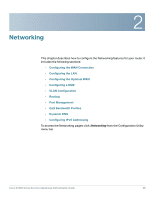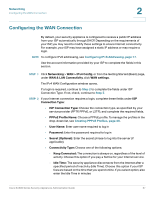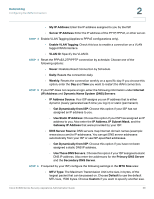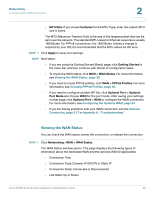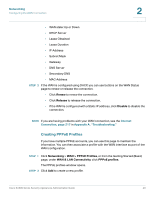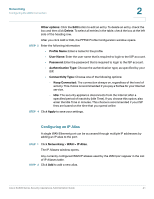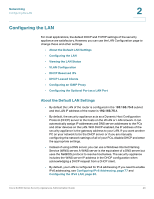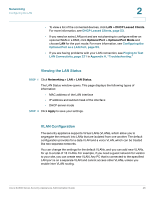Cisco SA520-K9 Administration Guide - Page 41
Configuring an IP Alias, Other options, Delete, Profile Name, User Name, Password, Authentication Type
 |
UPC - 882658266744
View all Cisco SA520-K9 manuals
Add to My Manuals
Save this manual to your list of manuals |
Page 41 highlights
Networking Configuring the WAN Connection 2 Other options: Click the Edit button to edit an entry. To delete an entry, check the box and then click Delete. To select all entries in the table, check the box at the left side of the heading row. After you click Add or Edit, the PPPoE Profile Configuration window opens. STEP 3 Enter the following information: • Profile Name: Enter a name for the profile. • User Name: Enter the user name that is required to login to the ISP account. • Password: Enter the password that is required to login to the ISP account. • Authentication Type: Choose the authentication type, as specified by your ISP. • Connectivity Type: Choose one of the following options: - Keep Connected: The connection always on, regardless of the level of activity. This choice is recommended if you pay a flat fee for your Internet service. - Idle: The security appliance disconnects from the Internet after a specified period of inactivity (Idle Time). If you choose this option, also enter the Idle Time in minutes. This choice is recommended if your ISP fees are based on the time that you spend online. STEP 4 Click Apply to save your settings. Configuring an IP Alias A single WAN Ethernet port can be accessed through multiple IP addresses by adding an IP alias to the port. STEP 1 Click Networking > WAN > IP Alias. The IP Aliases window opens. Any currently configured WAN IP aliases used by the WAN port appear in the List of IP Aliases table. STEP 2 Click Add to add a new alias. Cisco SA500 Series Security Appliances Administration Guide 41