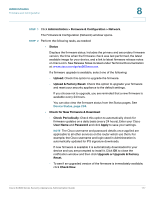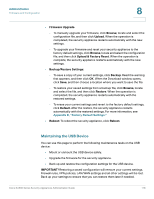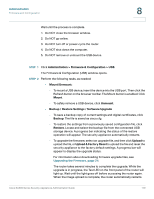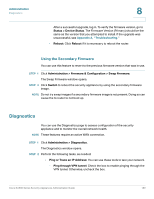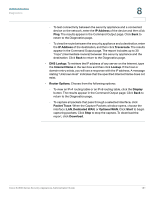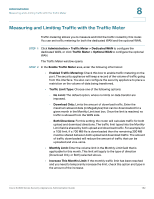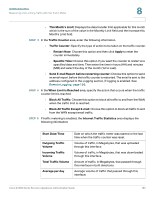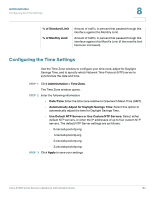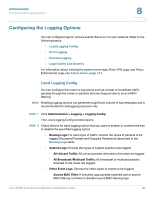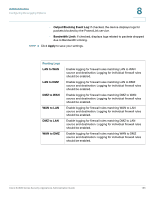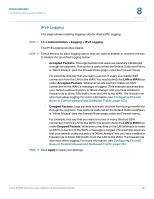Cisco SA520-K9 Administration Guide - Page 182
Measuring and Limiting Traffic with the Traffic Meter, > Traffic Meter > Dedicated WAN
 |
UPC - 882658266744
View all Cisco SA520-K9 manuals
Add to My Manuals
Save this manual to your list of manuals |
Page 182 highlights
Administration Measuring and Limiting Traffic with the Traffic Meter 8 Measuring and Limiting Traffic with the Traffic Meter Traffic metering allows you to measure and limit the traffic routed by this router. You can set traffic metering for both the dedicated WAN and the optional WAN. STEP 1 Click Administration > Traffic Meter > Dedicated WAN to configure the dedicated WAN, or click Traffic Meter > Optional WAN to configure the optional WAN. The Traffic Meter window opens. STEP 2 In the Enable Traffic Meter area, enter the following information: • Enabled Traffic Metering: Check this box to enable traffic metering on the port. The security appliance will keep a record of the volume of traffic going from this interface. You also can configure the security appliance to place a restriction on the volume of data being transferred. • Traffic Limit Type: Choose one of the following options: - No Limit: The default option, where no limits on data transfer are imposed. - Download Only: Limits the amount of download traffic. Enter the maximum allowed data (in Megabytes) that can be downloaded for a given month in the Monthly Limit text box. Once the limit is reached, no traffic is allowed from the WAN side. - Both Directions: For this setting, the router will calculate traffic for both upload and download directions. The traffic limit typed into the Monthly Limit field is shared by both upload and download traffic. For example, for a 1GB limit, if a 700 MB file is downloaded then the remaining 300 MB must be shared between both upload and download traffic. The amount of traffic downloaded will reduce the amount of traffic that can be uploaded and vice-versa. • Monthly Limit: Enter the volume limit in the Monthly Limit field that is applicable for this month. This limit will apply to the type of direction (Download Only or Both) selected above. • Increase This Month's Limit: If the monthly traffic limit has been reached and you need to temporarily increase the limit, check this option and type in the amount of the increase. Cisco SA500 Series Security Appliances Administration Guide 182