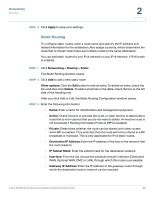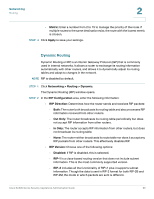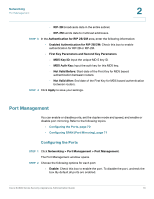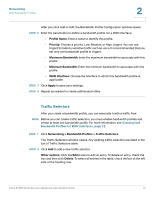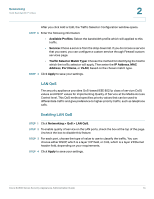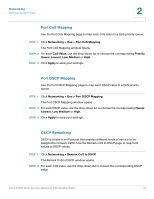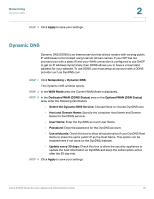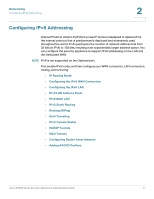Cisco SA520-K9 Administration Guide - Page 72
QoS Bandwidth Profiles, Creating QoS Bandwidth Profiles for WAN Interfaces
 |
UPC - 882658266744
View all Cisco SA520-K9 manuals
Add to My Manuals
Save this manual to your list of manuals |
Page 72 highlights
Networking QoS Bandwidth Profiles 2 QoS Bandwidth Profiles You can configure Quality of Service (QoS) Bandwidth Profiles for the WAN and the LAN. For traffic from the secure zone to the insecure zone, QoS is determined by limiting the speed as well assigning a priority. To do so, create bandwidth profiles and assign traffic classes to them. The traffic selector identifies the stream of traffic that is subject to the specified bandwidth management profile. NOTE Bandwidth limiting is not applicable to a DMZ interface. Creating QoS Bandwidth Profiles for WAN Interfaces STEP 1 Click Networking > QoS > WAN QoS. The Bandwidth Management window opens. Any existing profiles appear in the Bandwidth Profiles table. STEP 2 To enable this feature check the box at the top of the page and click Apply. STEP 3 In the WAN Configuration area, specify the Upstream Bandwidth in Kbps and the Downstream Bandwidth in Kbps for each WAN interface by entering the values provided by your ISP. Then click Apply. STEP 4 In the Bandwidth Profiles Enable area, do the following: • Check the box to enable the bandwidth profiles. • Click Apply to save your settings. STEP 5 Click Add to add a new bandwidth profile. Other options: Click the Edit button to edit an entry. To delete an entry, check the box and then click Delete. To select all entries in the table, check the box at the left side of the heading row. Cisco SA500 Series Security Appliances Administration Guide 72