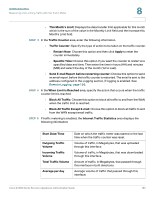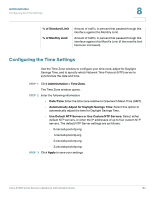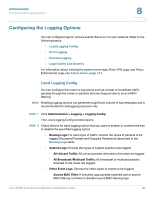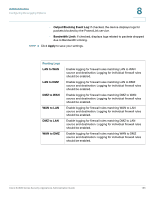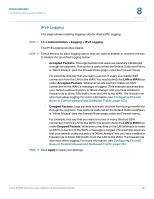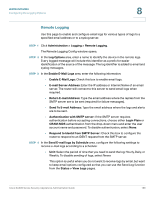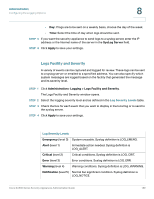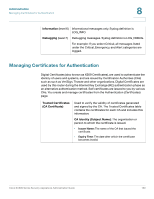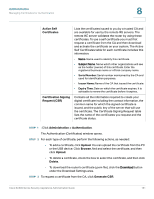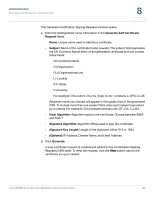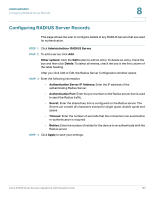Cisco SA520-K9 Administration Guide - Page 188
Remote Logging, Respond to Identd from SMTP Server
 |
UPC - 882658266744
View all Cisco SA520-K9 manuals
Add to My Manuals
Save this manual to your list of manuals |
Page 188 highlights
Administration Configuring the Logging Options 8 Remote Logging Use this page to enable and configure email logs for various types of logs to a specified email address or to a syslog server. STEP 1 Click Administration > Logging > Remote Logging. The Remote Logging Config window opens. STEP 2 In the Log Options area, enter a name to identify the device in the remote logs. Every logged message will include this identifier as a prefix for easier identification of the source of the message. The log identifier is added to email and syslog messages. STEP 3 In the Enable E-Mail Logs area, enter the following information: • Enable E-Mail Logs: Check this box to enable email logs. • E-mail Server Address: Enter the IP address or Internet Name of an email server. The router will connect to this server to send email logs when required. • Return E-mail Address: Type the email address where the replies from the SMTP server are to be sent (required for failure messages). • Send To E-mail Address: Type the email address where the logs and alerts are to be sent. • Authentication with SMTP server: If the SMTP server requires authentication before accepting connections, choose either Login Plain or CRAM-MD5 authentication from the drop-down menu and enter the user account name and password. To disable authentication, select None. • Respond to Identd from SMTP Server: Check this box to configure the router to respond to an IDENT request from the SMTP server. STEP 4 In the Send E-mail logs by Schedule area, configure the following settings to receive e-mail logs according to a schedule: • Unit: Select the period of time that you need to send the log: Hourly, Daily, or Weekly. To disable sending of logs, select Never. This option is useful when you do not want to receive logs by email, but want to keep email options configured so that you can use the Send Log function from the Status > View Logs pages. Cisco SA500 Series Security Appliances Administration Guide 188