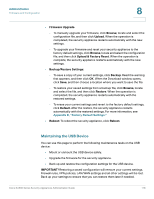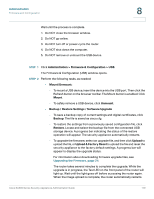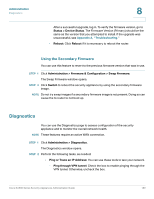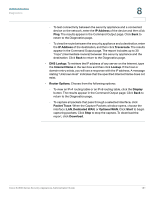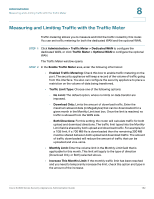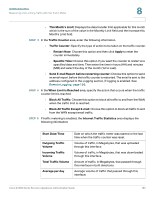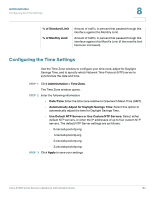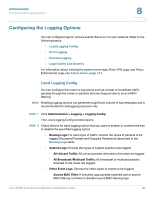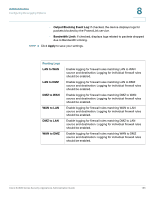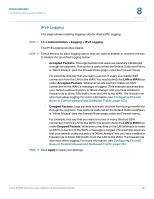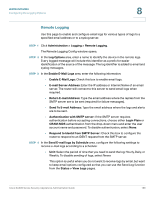Cisco SA520-K9 Administration Guide - Page 183
Administration, Remote Logging, Block All Traffic Except E-mail
 |
UPC - 882658266744
View all Cisco SA520-K9 manuals
Add to My Manuals
Save this manual to your list of manuals |
Page 183 highlights
Administration Measuring and Limiting Traffic with the Traffic Meter 8 • This Month's Limit: Displays the data transfer limit applicable for this month which is the sum of the value in the Monthly Limit field and the Increase this Month's Limit field. STEP 3 In the Traffic Counter area, enter the following information. • Traffic Counter: Specify the type of action to be taken on the traffic counter. - Restart Now: Choose this option and then click Apply to reset the counter immediately. - Specific Time: Choose this option if you want the counter to restart at a specified date and time. Then enter the time in hours (HH) and minutes (MM) and select the day of the month (1st to Last). • Send E-mail Report before restarting counter: Choose this option to send an email report before the traffic counter is restarted. The email is sent to the address configured in the Logging section, if logging is enabled. See Remote Logging, page 188. STEP 4 In the When Limit is Reached area, specify the action that occurs when the traffic counter limit is reached. • Block All Traffic: Choose this option to block all traffic to and from the WAN when the traffic limit is reached. • Block All Traffic Except E-mail: Choose this option to block all traffic to and from the WAN except email traffic. STEP 5 If traffic metering is enabled, the Internet Traffic Statistics area displays the following information: Start Date/Time Outgoing Traffic Volume Incoming Traffic Volume Total Traffic Volume Average per day Date on which the traffic meter was started or the last time when the traffic counter was reset. Volume of traffic, in Megabytes, that was uploaded through this interface. Volume of traffic, in Megabytes, that was downloaded through this interface. Amount of traffic, in Megabytes, that passed through this interface in both directions. Average volume of traffic that passed through this interface. Cisco SA500 Series Security Appliances Administration Guide 183