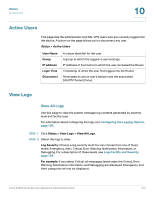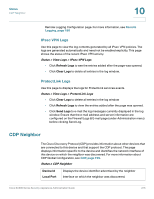Cisco SA520-K9 Administration Guide - Page 218
Recommended action, Apply, Refresh, Reload, Status > Device Status > Device Status
 |
UPC - 882658266744
View all Cisco SA520-K9 manuals
Add to My Manuals
Save this manual to your list of manuals |
Page 218 highlights
Troubleshooting Internet Connection A Symptom: The security appliance does not save my configuration changes. Recommended action: STEP 1 When entering configuration settings, click Apply before moving to another menu or tab; otherwise your changes are lost. STEP 2 Click Refresh or Reload in the browser, which will clear a cached copy of the old configuration. Symptom: The security appliance cannot access the Internet. Possible cause: If you use dynamic IP addresses, your security appliance is not requesting an IP address from the ISP. Recommended action: STEP 1 Launch your browser and determine if you can connect to an external site such as www.google.com. STEP 2 Launch the Configuration Utility. STEP 3 Click Status > Device Status > Device Status. STEP 4 In the Dedicated WAN Info area, find the IPv4 Address. If 0.0.0.0 is shown, your firewall has not obtained an IP address from your ISP. See the next symptom. Symptom: The security appliance cannot obtain an IP address from the ISP. Recommended action: STEP 1 Turn off power to the cable or DSL modem. STEP 2 Turn off the security appliance. STEP 3 Wait 5 minutes, and then reapply power to the cable or DSL modem. STEP 4 When the modem LEDs indicate that it has resynchronized with the ISP, reapply power to the security appliance. If the security appliance still cannot obtain an ISP address, see the next symptom. Cisco SA500 Series Security Appliances Administration Guide 218