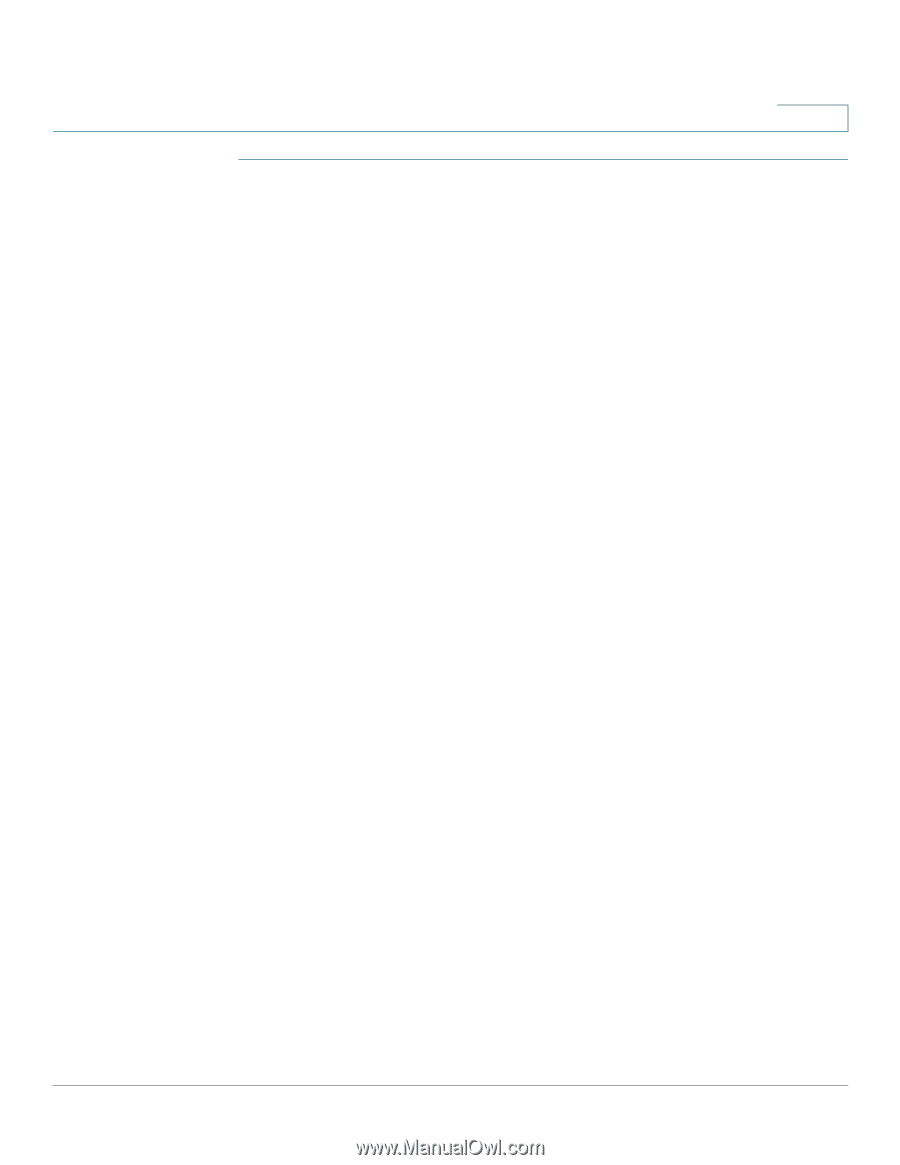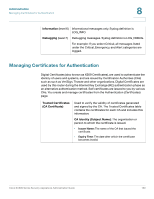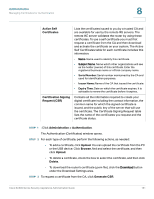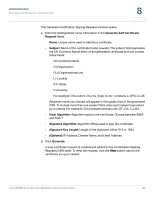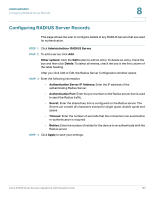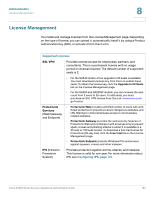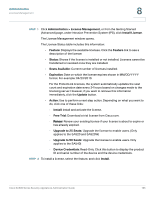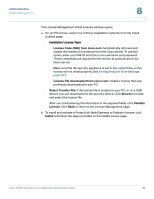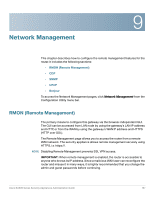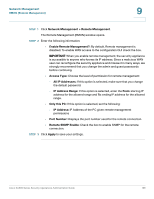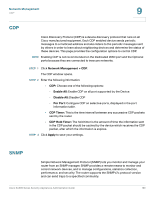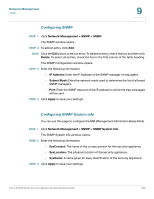Cisco SA520-K9 Administration Guide - Page 195
> License Management, Upgrade to 50 Seats
 |
UPC - 882658266744
View all Cisco SA520-K9 manuals
Add to My Manuals
Save this manual to your list of manuals |
Page 195 highlights
Administration License Management 8 STEP 1 Click Administration > License Management, or from the Getting Started (Advanced) page, under Intrusion Prevention System (IPS), click Install License. The License Management window opens. The License Status table includes this information: • Feature: Displays the available licenses. Click the Feature link to see a description of the license. • Status: Shows if the license is installed or not installed. Licenses cannot be transferred or revoked once they are installed. • Seats Available: Current number of licenses installed. • Expiration: Date on which the license expires shown in MM/DD/YYYY format. For example: 04/23/2010. For the ProtectLink licenses, the system automatically updates the seat count and expiration date every 24 hours based on changes made to the licensing server. However, if you want to retrieve this information immediately, click the Update button. • Action: Use to perform a next step action. Depending on what you want to do, click one of these links: - Install: Install and activate the license. - Free Trial: Download a trial license from Cisco.com. - Renew: Renew your existing license if your license is about to expire or has already expired. - Upgrade to 25 Seats: Upgrade the license to enable users. (Only applies to the SA520 and SA520W) - Upgrade to 50 Seats: Upgrade the license to enable users. Only applies to the SA540) - Device Credentials: Read-Only. Click this button to display the product ID and serial number of the device and the device credentials. STEP 2 To install a license, select the feature, and click Install. Cisco SA500 Series Security Appliances Administration Guide 195