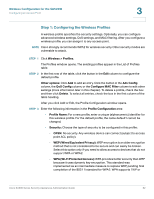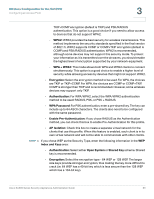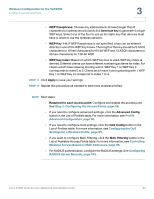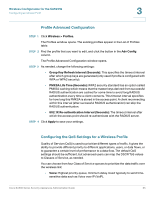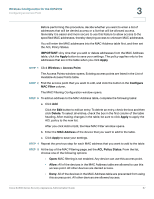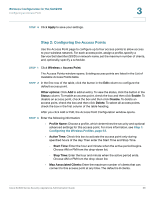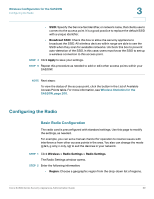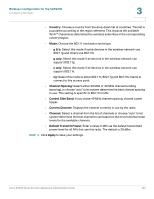Cisco SA520-K9 Administration Guide - Page 95
Profile Advanced Configuration, Configuring the QoS Settings for a Wireless Profile, Wireless
 |
UPC - 882658266744
View all Cisco SA520-K9 manuals
Add to My Manuals
Save this manual to your list of manuals |
Page 95 highlights
Wireless Configuration for the SA520W Configuring an Access Point 3 Profile Advanced Configuration STEP 1 Click Wireless > Profiles. The Profiles window opens. The existing profiles appear in the List of Profiles table. STEP 2 Find the profile that you want to edit, and click the button in the Adv Config column. The Profile Advanced Configuration window opens. STEP 3 As needed, change the following settings: • Group Key Refresh Interval (Seconds): This specifies the timeout interval after which group keys are generated (only used if profile is configured with WPA or WPA2 security). • PMKSA Life Time (Seconds): WPA2 security standard has an option called PMKSA caching which means that the master keys derived from successful RADIUS authentication are cached for some time to avoid long RADIUS authentication every time a client connects. This timeout interval specifies for how long this PMKSA is stored in the access point. A client reconnecting within this interval (after successful RADIUS authentication) can skip the RADIUS authentication. • 802.1X Re-authentication Interval (Seconds): The timeout interval after which the access point should re-authenticate with the RADIUS server. STEP 4 Click Apply to save your settings. Configuring the QoS Settings for a Wireless Profile Quality of Service (QoS) is used to prioritize different types of traffic. It gives the ability to provide different priority to different applications, users, or data flows, or to guarantee a certain level of performance to a data flow. The default QoS settings should be sufficient, but advanced users can map the DSCP/ToS values to Classes of Service, as needed. You can choose from four Class of Service queues to prioritize the data traffic over the wireless link: • Voice: Highest priority queue, minimum delay. Used typically to send timesensitive data such as Voice over IP (VoIP). Cisco SA500 Series Security Appliances Administration Guide 95