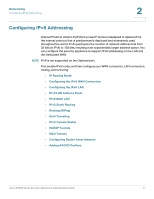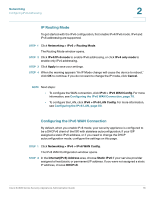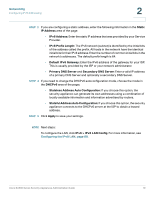Cisco SA520-K9 Administration Guide - Page 82
IPv6 LAN Address Pools, IPv6 > IPv6 Multi LAN, Networking, > IPv6 > IPv6 Address Pools
 |
UPC - 882658266744
View all Cisco SA520-K9 manuals
Add to My Manuals
Save this manual to your list of manuals |
Page 82 highlights
Networking Configuring IPv6 Addressing 2 • If you need to configure a LAN alias address, click IPv6 > IPv6 Multi LAN. For more information, see IPv6 Multi LAN, page 83. • If you need to configure static routing, click IPv6 > IPv6 Multi LAN. For more information, see IPv6 Static Routing, page 83. IPv6 LAN Address Pools You can define the IPv6 delegation prefix for a range of IP addresses to be served by the DHCPv6 server. By using a delegation prefix, you can automate the process of informing other networking equipment on the LAN of the DHCP information for the assigned prefix. STEP 1 Click Networking > IPv6 > IPv6 Address Pools. The IPv6 Address Pools window opens. Any existing address pools are listed in the List of Available Pools table. STEP 2 Click Add to create a new address pool. Other options: Click the Edit button to edit an entry. To delete an entry, check the box and then click Delete. To select all entries in the table, check the box at the left side of the heading row. After you click Add or Edit, the IPv6 Address Prefix & Pools Configuration window opens. STEP 3 Enter the following information: • Start IPv6 Address: Enter the first address in the range of addresses for this pool. • End IPv6 Address: Enter the final address in the range of addresses for this pool. • IPv6 Prefix Length: Enter the number of characters in the IPv6 prefix. The IPv6 network (subnet) is identified by the prefix, which consists of the initial bits of the address. All hosts in the network have the identical initial bits for the IPv6 address. The number of common initial bits in the addresses is set by the prefix length field. STEP 4 Click Apply to save your settings. Cisco SA500 Series Security Appliances Administration Guide 82