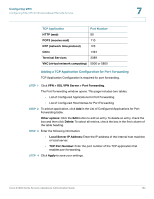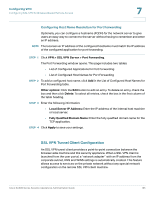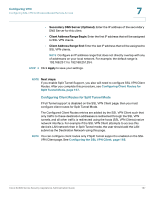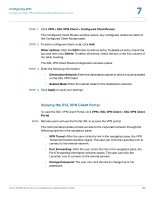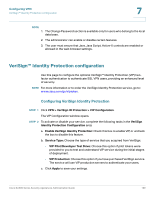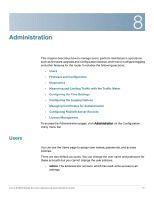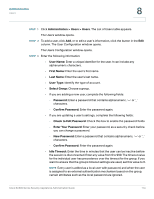Cisco SA520-K9 Administration Guide - Page 169
VeriSign™ Identity Protection configuration, Configuring VeriSign Identity Protection
 |
UPC - 882658266744
View all Cisco SA520-K9 manuals
Add to My Manuals
Save this manual to your list of manuals |
Page 169 highlights
Configuring VPN VeriSign™ Identity Protection configuration 7 NOTE 1. The Change Password section is available only for users who belong to the local data base. 2. The administrator can enable or disable certain features. 3. The user must ensure that Java, Java Script, Active-X controls are enabled or allowed in the web browser settings. VeriSign™ Identity Protection configuration Use this page to configure the optional VeriSign™ Identity Protection (VIP) twofactor authentication to authenticate SSL VPN users, providing an enhanced level of security. NOTE For more information or to order the VeriSign Identity Protection service, go to: www.cisco.com/go/viptoken. Configuring VeriSign Identity Protection STEP 1 Click VPN > VeriSign ID Protection > VIP Configuration. The VIP Configuration window opens. STEP 2 To activate or disable your service, complete the following tasks in the VeriSign Identity Protection Configuration area: a. Enable VeriSign Identity Protection: Check this box to enable VIP, or uncheck the box to disable this feature. b. Service Type: Choose the type of service that you acquired from VeriSign: • VIP Pilot/Developer Test Drive: Choose this option if pilot tokens were provided to you to test and understand VIP service during the initial stages of deployment. • VIP Production: Choose this option if you have purchased VeriSign service. The service will use VIP production servers to authenticate your users. c. Click Apply to save your settings. Cisco SA500 Series Security Appliances Administration Guide 169