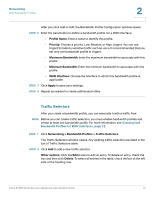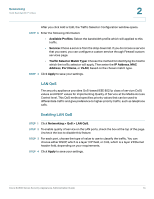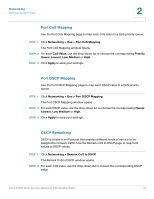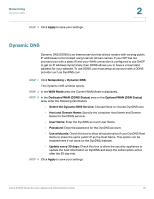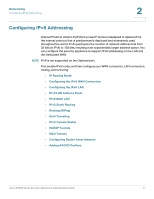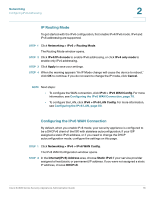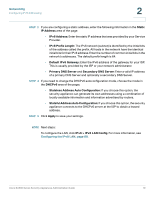Cisco SA520-K9 Administration Guide - Page 78
IP Routing Mode, Configuring the IPv6 WAN Connection, Networking, Configuring the IPv6 LAN
 |
UPC - 882658266744
View all Cisco SA520-K9 manuals
Add to My Manuals
Save this manual to your list of manuals |
Page 78 highlights
Networking Configuring IPv6 Addressing 2 IP Routing Mode To get started with the IPv6 configuration, first enable IPv4/IPv6 mode. IPv4 and IPv6 addressing are supported. STEP 1 Click Networking > IPv6 > Routing Mode. The Routing Mode window opens. STEP 2 Click IPv4/IPv6 mode to enable IPv6 addressing, or click IPv4 only mode to enable only IPv4 addressing. STEP 3 Click Apply to save your settings. STEP 4 When the warning appears "An IP Mode change will cause the device to reboot," click OK to continue. If you do not want to change the IP mode, click Cancel. NOTE Next steps: • To configure the WAN connection, click IPv6 > IPv6 WAN Config. For more information, see Configuring the IPv6 WAN Connection, page 78. • To configure the LAN, click IPv6 > IPv6 LAN Config. For more information, see Configuring the IPv6 LAN, page 80. Configuring the IPv6 WAN Connection By default, when you enable IPv6 mode, your security appliance is configured to be a DHCPv6 client of the ISP, with stateless autoconfiguration. If your ISP assigned a static IPv6 address, or if you need to change the DHCP autoconfiguration mode, configure the settings on this page. STEP 1 Click Networking > IPv6 > IPv6 WAN Config. The IPv6 WAN Configuration window opens. STEP 2 In the Internet(IPv6) Address area, choose Static IPv6 if your service provider assigned a fixed (static or permanent) IP address. If you were not assigned a static IP address, choose DHCPv6. Cisco SA500 Series Security Appliances Administration Guide 78