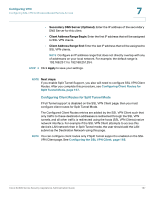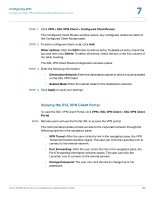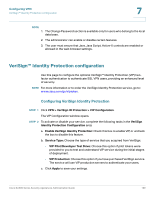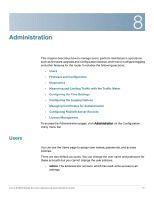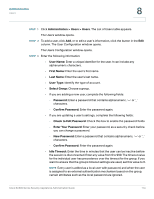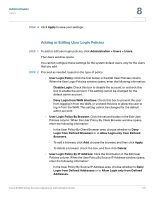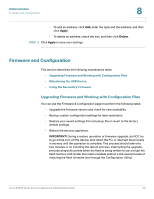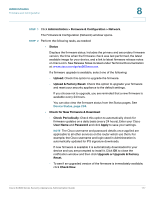Cisco SA520-K9 Administration Guide - Page 172
Domains, Administration, Adding or Editing User Login Policies,
 |
UPC - 882658266744
View all Cisco SA520-K9 manuals
Add to My Manuals
Save this manual to your list of manuals |
Page 172 highlights
Administration Users 8 • guest: A guest account, which has read-only access. This account is disabled by default. To enable the account, edit the User Login Policies. See Adding or Editing User Login Policies, page 175. • SSL VPN: An SSL VPN account, which allows access to the services specified in the SSL VPN configuration. Domains All SSL VPN users are members of a group, and all groups are members of an authentication domain. The domain must be configured first before any groups and individual users can be assigned to it. STEP 1 Click Administration > Users > Domains. The Domains window opens. STEP 2 To add a Domain, click Add in the List of Domains table. Other options: Click the Edit button to edit an entry. To delete an entry, check the box and then click Delete. To select all entries, check the box in the first column of the table heading. After you click Add or Edit, the Domains Configuration window opens. STEP 3 Enter the following information: • Domain Name: Enter a unique identifier for the domain. • Authentication Type: Choose the authentication type for this domain. • Portal Layout Name: Choose a portal layout. Layouts are configured through the SSL VPN Portal menu. See Scenario Step 1: Customizing the Portal Layout, page 157. STEP 4 Click Apply to save your settings. When you create a domain, a group is created automatically. It has the same name as the domain and is associated with the domain. To edit the group settings, see Groups, page 173. Cisco SA500 Series Security Appliances Administration Guide 172