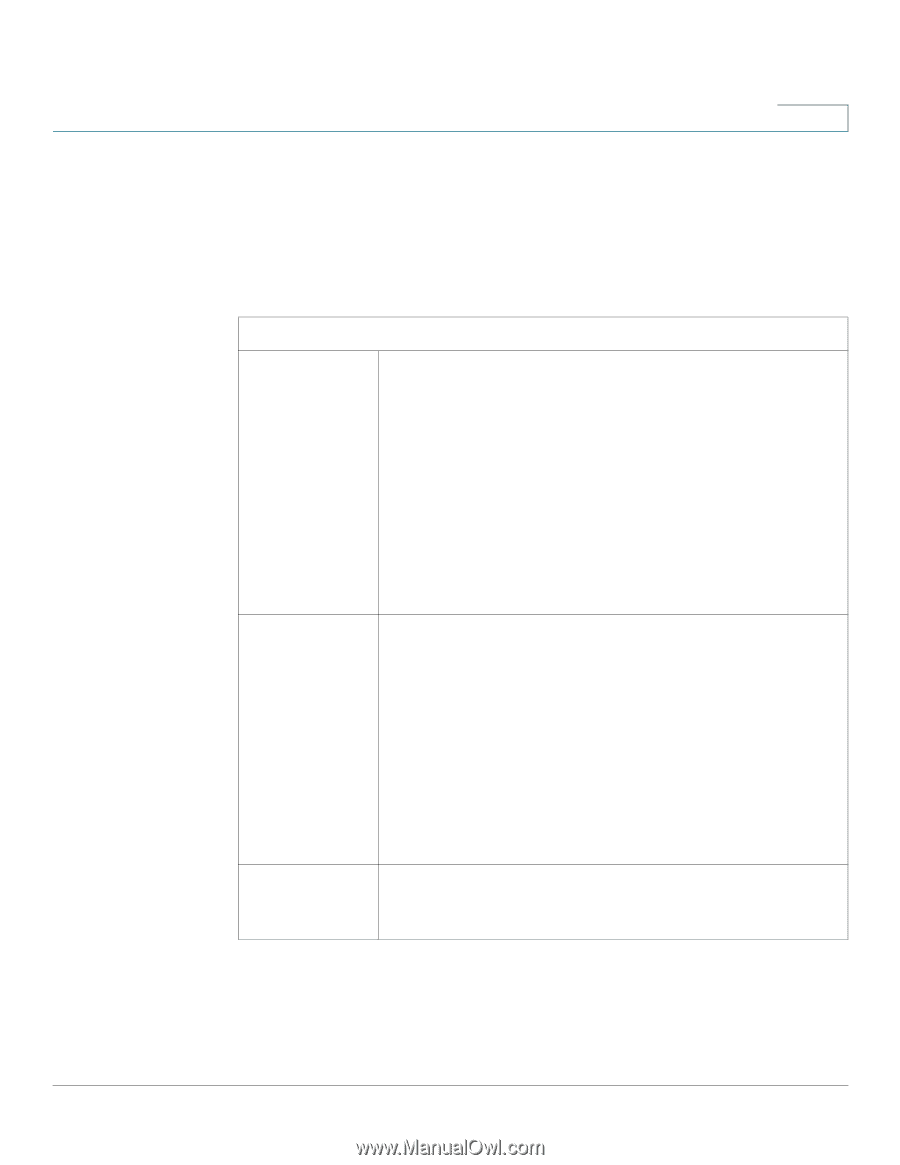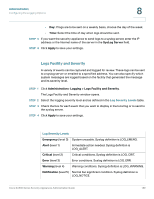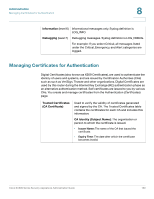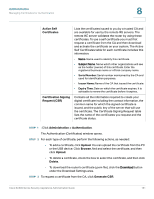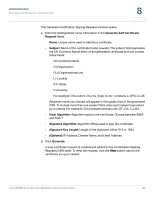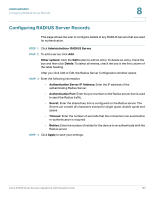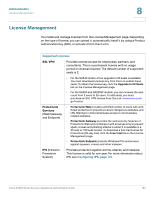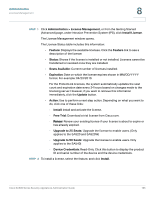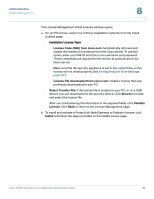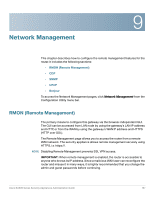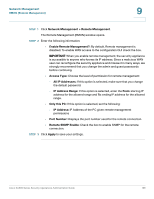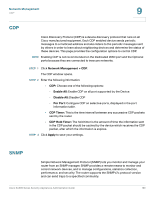Cisco SA520-K9 Administration Guide - Page 194
License Management, Administration, Supported Licenses, Configuring IPS,
 |
UPC - 882658266744
View all Cisco SA520-K9 manuals
Add to My Manuals
Save this manual to your list of manuals |
Page 194 highlights
Administration License Management 8 License Management You install and manage licenses from the License Management page. Depending on the type of license, you can upload it, automatically install it by using a Product Authorization Key (PAK), or activate it from Cisco.com. Supported Licenses SSL VPN Provides remote access for employees, partners, and consultants. This is a permanent license with no usage period or renewal required. The default number of supported seats is 2. • For the SA540 model, a free upgrade to 50 seats is available. You must download a license key from Cisco to enable these seats. To obtain the license key, click the Upgrade to 50 Seats link on the License Management page. • For the SA520 and SA520W models, you can increase the seat count from 2 users to 25 users. To add seats, you must purchase an SSL VPN license from Cisco at: www.cisco.com/ go/license. ProtectLink Services (Web/Gateway and Endpoint) • ProtectLink Web provides unlimited number of users with web threat protection to prevent access to dangerous websites, and URL filtering to control employee access to non-business related websites. • ProtectLink Gateway provides the web security features of ProtectLink Web and combines it with email security to prevent spam, viruses and phishing attacks in email. It is available in a 25 seat or 100 seat license. To download a free trail license for ProtectLink (30-day trial), click the Free Trial link on the License Management page. • ProtectLink Endpoint: protects Windows PCs and servers against spyware, viruses and other malware. IPS (Intrusion Prevention System) Provides protection against worms, attacks, and malware. This license is valid for one year. For more information about IPS, see Configuring IPS, page 131. Cisco SA500 Series Security Appliances Administration Guide 194