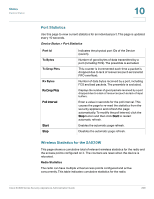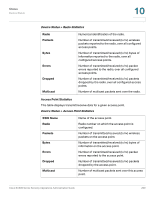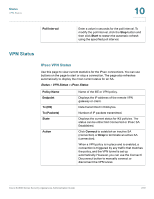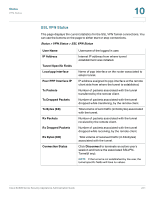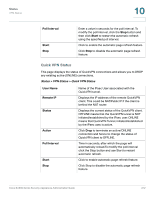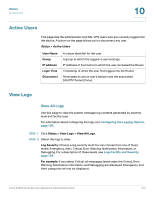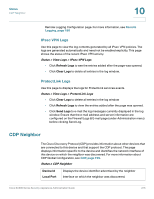Cisco SA520-K9 Administration Guide - Page 213
Active Users, View Logs, View All Logs
 |
UPC - 882658266744
View all Cisco SA520-K9 manuals
Add to My Manuals
Save this manual to your list of manuals |
Page 213 highlights
Status Active Users 10 Active Users This page lists the administrator and SSL VPN users who are currently logged into the device. A button on the page allows you to disconnect any user. Status > Active Users User Name Group IP address Login Time Disconnect A unique identifier for the user. A group to which the logged-in user belongs. IP Address of the host from which the user accessed the Router. Timestamp of when the user first logged into the Router. Terminates an active user's session and the associated SSLVPN-Tunnel (if any). View Logs View All Logs Use this page to view the system message log contents generated by severity level and facility type. For information about configuring the logs, see Configuring the Logging Options, page 185. STEP 1 Click Status > View Logs > View All Logs. STEP 2 Select the logs to view. Log Severity: Choose a log severity level.You can choose from one of these levels: Emergency, Alert, Critical, Error, Warning, Notification, Information, or Debugging. For a description of these levels, see Logs Facility and Severity, page 189. For example: If you select Critical, all messages listed under the Critical, Error Warning, Notification, Information, and Debugging are displayed. Emergency, and Alert categories will not be displayed. Cisco SA500 Series Security Appliances Administration Guide 213