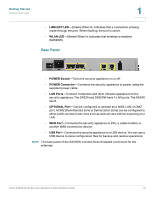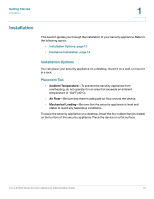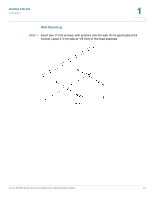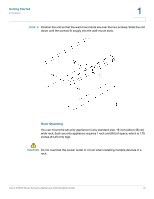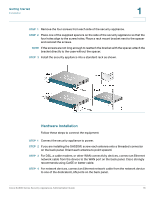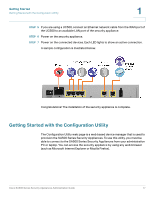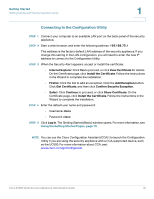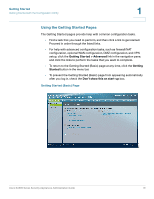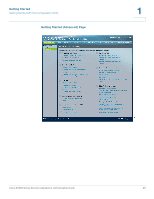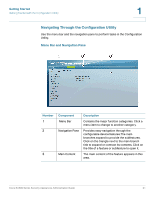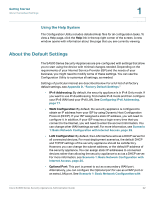Cisco SA520-K9 Administration Guide - Page 17
Getting Started with the Configuration Utility
 |
UPC - 882658266744
View all Cisco SA520-K9 manuals
Add to My Manuals
Save this manual to your list of manuals |
Page 17 highlights
Getting Started Getting Started with the Configuration Utility 1 STEP 5 If you are using a UC500, connect an Ethernet network cable from the WAN port of the UC500 to an available LAN port of the security appliance. STEP 6 Power on the security appliance. STEP 7 Power on the connected devices. Each LED lights to show an active connection. A sample configuration is illustrated below. Congratulations! The installation of the security appliance is complete. Getting Started with the Configuration Utility The Configuration Utility web page is a web based device manager that is used to provision the SA500 Series Security Appliances. To use this utility, you must be able to connect to the SA500 Series Security Appliances from your administration PC or laptop. You can access the security appliance by using any web browser (such as Microsoft Internet Explorer or Mozilla Firefox). Cisco SA500 Series Security Appliances Administration Guide 17