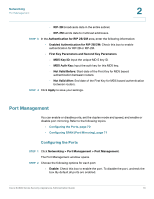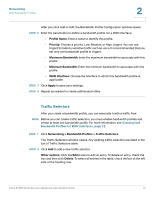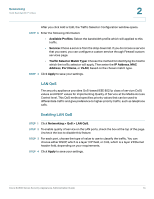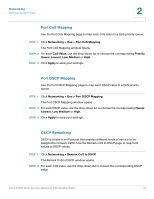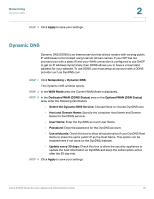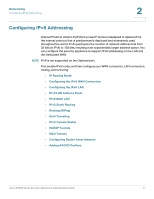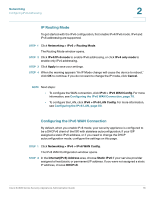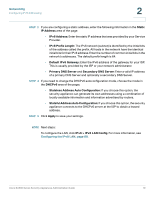Cisco SA520-K9 Administration Guide - Page 75
Port CoS Mapping, DSCP Remarking, Networking > Qos > Port CoS Mapping
 |
UPC - 882658266744
View all Cisco SA520-K9 manuals
Add to My Manuals
Save this manual to your list of manuals |
Page 75 highlights
Networking QoS Bandwidth Profiles 2 Port CoS Mapping Use the Port CoS Mapping page to map each CoS value to a QoS priority queue. STEP 1 Click Networking > Qos > Port CoS Mapping. The Port CoS Mapping window opens. STEP 2 For each CoS Value, use the drop-down list to choose the corresponding Priority Queue: Lowest, Low, Medium or High. STEP 3 Click Apply to save your settings. Port DSCP Mapping Use the Port DSCP Mapping page to map each DSCP value to a QoS priority queue. STEP 1 Click Networking > Qos > Port DSCP Mapping. The Port DSCP Mapping window opens. STEP 2 For each DSCP value, use the drop-down list to choose the corresponding Queue: Lowest, Low, Medium or High. STEP 3 Click Apply to save your settings. DSCP Remarking DSCP is a field in an IP packet that enables different levels of service to be assigned to network traffic. Use the Remark CoS to DSCP page to map CoS values to DSCP values. STEP 1 Click Networking > Remark CoS to DSCP. The Remark CoS to DSCP window opens. STEP 2 For each CoS value, use the drop-down list to choose the corresponding DSCP value. Cisco SA500 Series Security Appliances Administration Guide 75