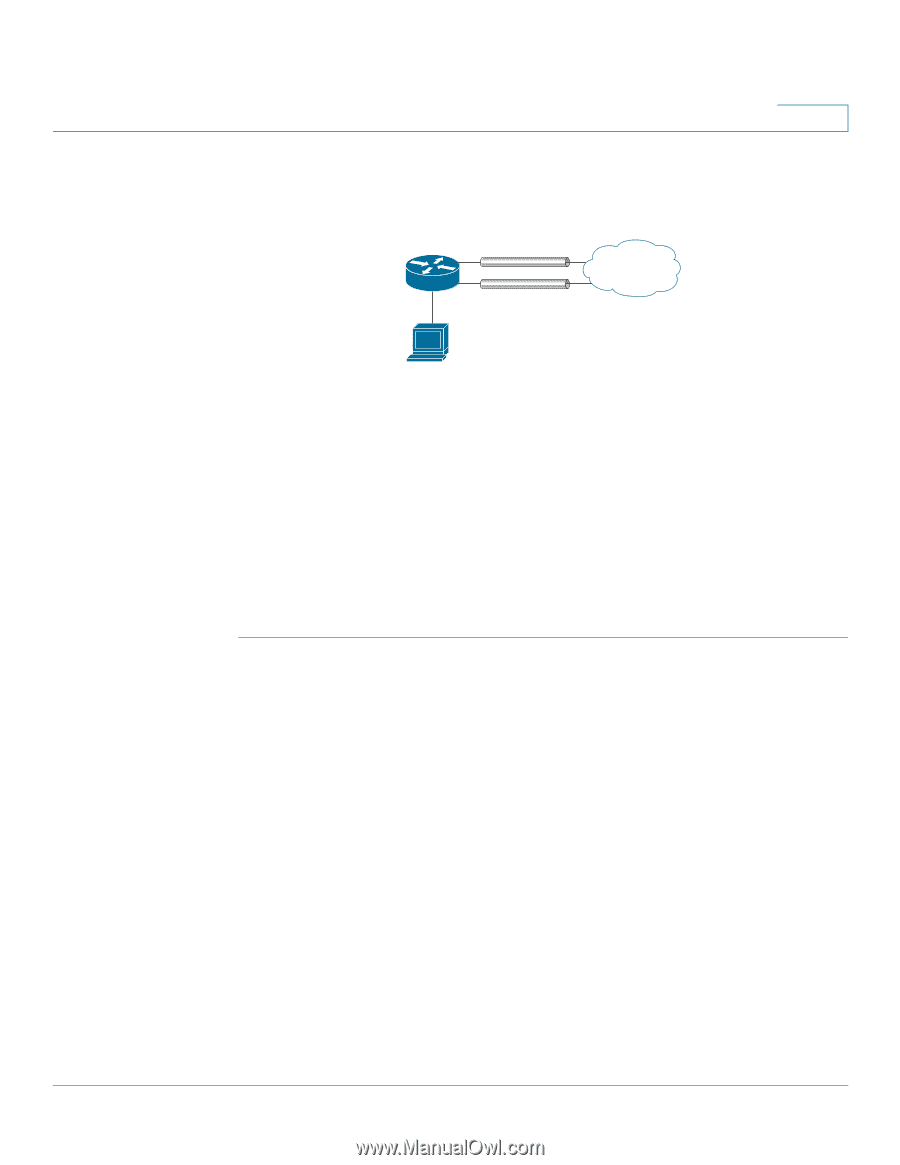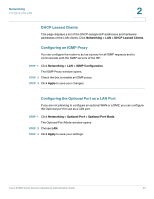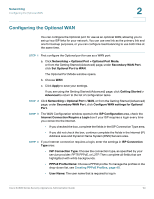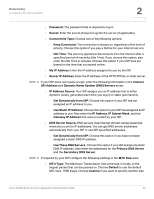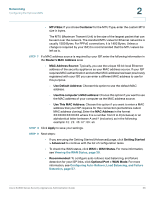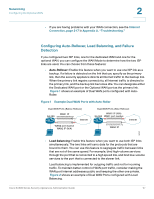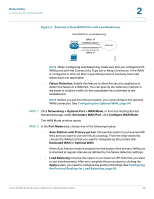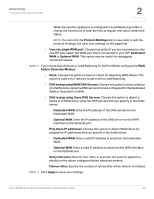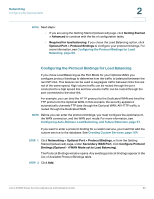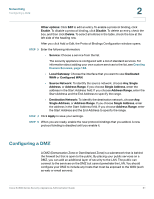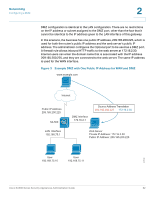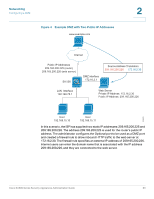Cisco SA520-K9 Administration Guide - Page 58
Example of Dual WAN Ports with Load Balancing, the Protocol Bindings for Load Balancing,
 |
UPC - 882658266744
View all Cisco SA520-K9 manuals
Add to My Manuals
Save this manual to your list of manuals |
Page 58 highlights
Networking Configuring the Optional WAN 2 Figure 2 Example of Dual WAN Ports with Load Balancing Dual WAN Ports (Load Balancing) SA 500 WAN1 IP yourcompany1.dyndns.org Internet yourcompany2.dyndns.org WAN2 IP 197402 NOTE When configuring load balancing, make sure that you configure both WAN ports with the Connectivity Type set to Keep Connection. If the WAN is configured to time out after a specified period of inactivity, then load balancing is not applicable. • Failure Detection: Enable this feature to allow the security appliance to detect the failure of a WAN link. You can specify the detection method. In the event of a failure, traffic for the unavailable link is diverted to the available link. NOTE Before you perform this procedure, you must configure the optional WAN connection. See Configuring the Optional WAN, page 54. STEP 1 Click Networking > Optional Port > WAN Mode, or from the Getting Started (Advanced) page, under Secondary WAN Port, click Configure WAN Mode. The WAN Mode window opens. STEP 2 In the Port Mode area, choose one of the following modes: • Auto-Rollover with Primary port as: Choose this option If you have two ISP links and you want to use one link as a backup. From the drop-down list, choose the WAN port that you want to designate as the primary link: Dedicated WAN or Optional WAN. When Auto Failover mode is enabled, the link status of the primary WAN port is checked at regular intervals as defined by the failure detection settings. • Load Balancing: Choose this option if you have two ISP links that you want to use simultaneously. After you complete this procedure by clicking the Apply button, you need to configure the protocol bindings. See Configuring the Protocol Bindings for Load Balancing, page 60. Cisco SA500 Series Security Appliances Administration Guide 58