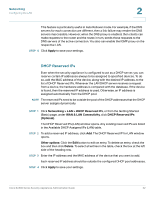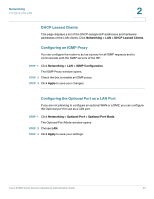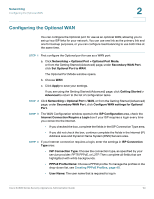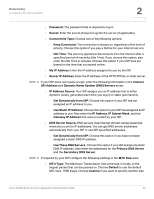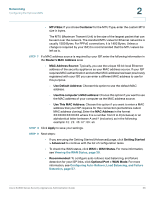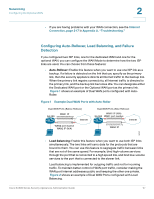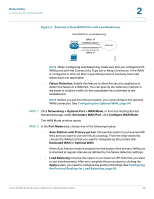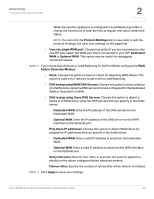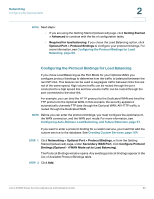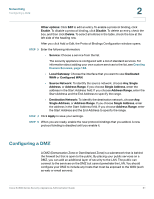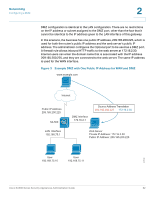Cisco SA520-K9 Administration Guide - Page 57
Configuring Auto-Rollover, Load Balancing, and Failure Detection, Networking, Internet, Connection
 |
UPC - 882658266744
View all Cisco SA520-K9 manuals
Add to My Manuals
Save this manual to your list of manuals |
Page 57 highlights
Networking Configuring the Optional WAN 2 • If you are having problems with your WAN connection, see the Internet Connection, page 217 in Appendix A, "Troubleshooting." Configuring Auto-Rollover, Load Balancing, and Failure Detection If you configured two ISP links, one for the dedicated WAN and one for the optional WAN, you can configure the WAN Mode to determine how the two ISP links are used. You can choose from these features: • Auto-Rollover: Enable this feature when you want to use one ISP link as a backup. If a failure is detected on the link that you specify as the primary link, then the security appliance directs all Internet traffic to the backup link. When the primary link regains connectivity, all Internet traffic is directed to the primary link, and the backup link becomes idle. You can designate either the Dedicated WAN port or the Optional WAN port as the primary link. Figure 1 shows an example of Dual WAN ports configured with AutoRoller. Figure 1 Example Dual WAN Ports with Auto-Roller Dual WAN Ports (Before Rollover) WAN1 IP SA 500 yourcompany.dyndns.org X X WAN2 port inactive WAN2 IP (N/A) Internet Dual WAN Ports (After Rollover) WAN1 IP (N/A) SA 500 WAN1 port inactive X X Internet yourcompany.dyndns.org WAN2 IP 197401 • Load Balancing: Enable this feature when you want to use both ISP links simultaneously. The two links will carry data for the protocols that are bound to them. You can use this feature to segregate traffic between links that are not of the same speed. For example, bind high-volume services through the port that is connected to a high speed link, and bind low-volume services to the port that is connected to the slower link. Load balancing is implemented for outgoing traffic and not for incoming traffic. To maintain better control of WAN port traffic, consider making the WAN port Internet addresses public and keeping the other one private. Figure 2 shows an example of Dual WAN Ports configured with Load Balancing. Cisco SA500 Series Security Appliances Administration Guide 57