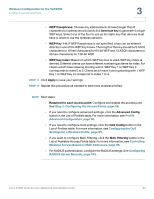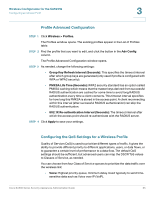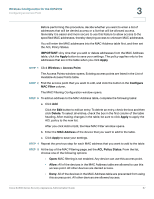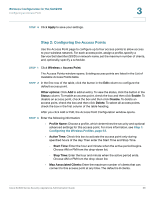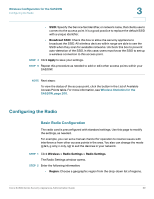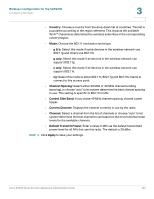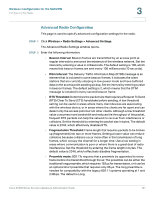Cisco SA520-K9 Administration Guide - Page 99
Configuring the Radio, Basic Radio Configuration - sa520w manual
 |
UPC - 882658266744
View all Cisco SA520-K9 manuals
Add to My Manuals
Save this manual to your list of manuals |
Page 99 highlights
Wireless Configuration for the SA520W Configuring the Radio 3 • SSID: Specify the Service Set Identifier, or network name, that clients use to connect to the access point. It is a good practice to replace the default SSID with a unique identifier. • Broadcast SSID: Check this box to allow the security appliance to broadcast the SSID. All wireless devices within range are able to see the SSID when they scan for available networks. Uncheck this box to prevent auto-detection of the SSID. In this case, users must know the SSID to set up a wireless connection to this access point. STEP 4 Click Apply to save your settings. STEP 5 Repeat this procedure as needed to add or edit other access points within your SA520W. NOTE Next steps: To view the status of the access point, click the button in the List of Available Access Points table. For more information, see Wireless Statistics for the SA520W, page 208. Configuring the Radio Basic Radio Configuration The radio card is preconfigured with standard settings. Use this page to modify the settings, as needed. For example, you can set a manual channel for operation to resolve issues with interference from other access points in the area. You also can change the mode (g & b, g only, n only, ng) to suit the devices in your network. STEP 1 Click Wireless > Radio Settings > Radio Settings. The Radio Settings window opens. STEP 2 Enter the following information: • Region: Choose a geographic region from the drop-down list of regions. Cisco SA500 Series Security Appliances Administration Guide 99