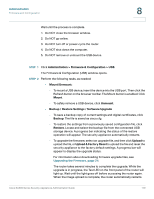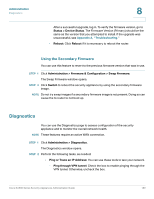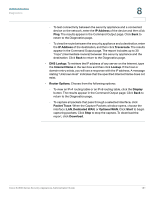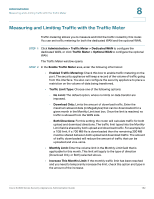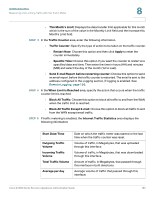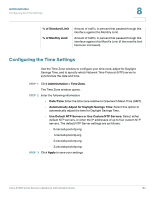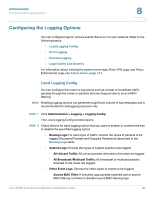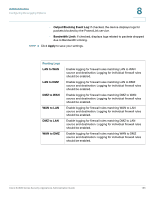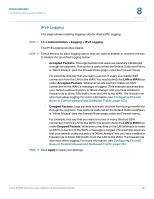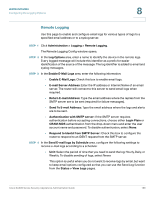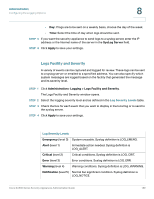Cisco SA520-K9 Administration Guide - Page 184
Configuring the Time Settings, Use Default NTP Servers or Use Custom NTP Servers
 |
UPC - 882658266744
View all Cisco SA520-K9 manuals
Add to My Manuals
Save this manual to your list of manuals |
Page 184 highlights
Administration Configuring the Time Settings 8 % of Standard Limit % of Monthly Limit Amount of traffic, in percent that passed through this interface against the Monthly Limit. Amount of traffic, in percent that passed through this interface against this Month's Limit (if the month's limit has been increased). Configuring the Time Settings Use the Time Zone window to configure your time zone, adjust for Daylight Savings Time, and to specify which Network Time Protocol (NTP) server to synchronize the date and time. STEP 1 Click Administration > Time Zone. The Time Zone window opens. STEP 2 Enter the following information: • Date/Time: Enter the time zone relative to Greenwich Mean Time (GMT). • Automatically Adjust for Daylight Savings Time: Select this option to automatically adjust the time for Daylight Savings Time. • Use Default NTP Servers or Use Custom NTP Servers: Select either default NTP servers, or enter the IP addresses of up to four custom NTP servers. The default NTP Server settings are as follows: - 0.ciscosb.pool.ntp.org - 1.ciscosb.pool.ntp.org - 2.ciscosb.pool.ntp.org - 3.ciscosb.pool.ntp.org STEP 3 Click Apply to save your settings. Cisco SA500 Series Security Appliances Administration Guide 184