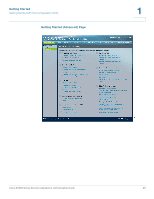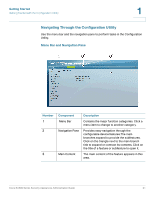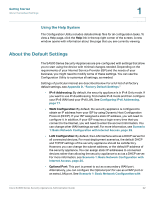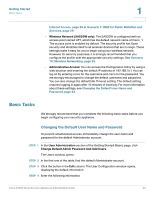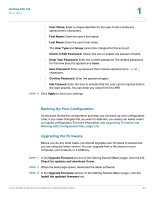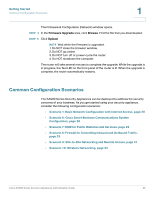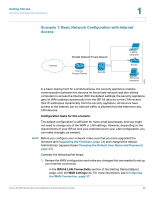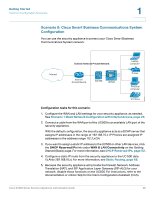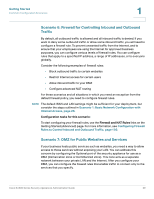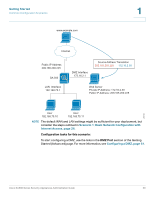Cisco SA520-K9 Administration Guide - Page 25
Common Configuration Scenarios, Scenario 6: Firewall for Controlling Inbound and Outbound Traffic - router
 |
UPC - 882658266744
View all Cisco SA520-K9 manuals
Add to My Manuals
Save this manual to your list of manuals |
Page 25 highlights
Getting Started Common Configuration Scenarios 1 The Firmware & Configuration (Network) window opens. STEP 4 In the Firmware Upgrade area, click Browse. Find the file that you downloaded. STEP 5 Click Upload. NOTE Wait while the firmware is upgraded. 1. Do NOT close the browser window. 2. Do NOT go online. 3. Do NOT turn off or power-cycle the router. 4. Do NOT shutdown the computer. The router will take several minutes to complete the upgrade. While the upgrade is in progress, the Test LED on the front panel of the router is lit. When the upgrade is complete, the router automatically restarts. Common Configuration Scenarios The SA500 Series Security Appliances can be deployed to address the security concerns of your business. As you get started using your security appliance, consider the following configuration scenarios: • Scenario 1: Basic Network Configuration with Internet Access, page 26 • Scenario 8: Cisco Smart Business Communications System Configuration, page 28 • Scenario 7: DMZ for Public Websites and Services, page 29 • Scenario 6: Firewall for Controlling Inbound and Outbound Traffic, page 29 • Scenario 9: Site-to-Site Networking and Remote Access, page 31 • Scenario 10: Wireless Networking, page 35 Cisco SA500 Series Security Appliances Administration Guide 25