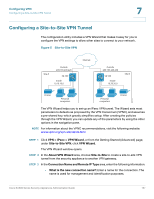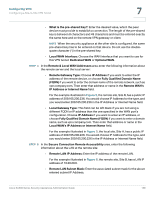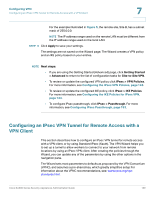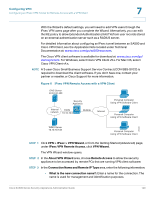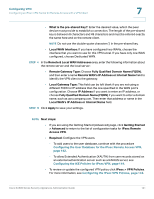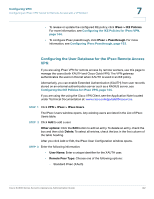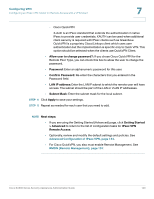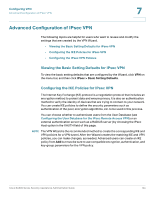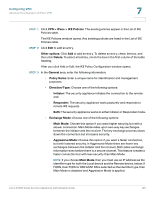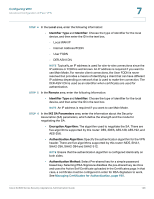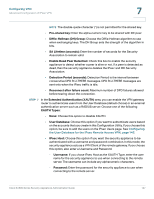Cisco SA520-K9 Administration Guide - Page 142
Configuring the User Database for the IPsec Remote Access, IPsec > IKE Policies
 |
UPC - 882658266744
View all Cisco SA520-K9 manuals
Add to My Manuals
Save this manual to your list of manuals |
Page 142 highlights
Configuring VPN Configuring an IPsec VPN Tunnel for Remote Access with a VPN Client 7 • To review or update the configured IKE policy, click IPsec > IKE Policies. For more information, see Configuring the IKE Policies for IPsec VPN, page 144. • To configure IPsec passthrough, click IPsec > Passthrough. For more information, see Configuring IPsec Passthrough, page 153. Configuring the User Database for the IPsec Remote Access VPN If you are using IPsec VPN for remote access by remote workers, use this page to manage the users (both XAUTH and Cisco QuickVPN). The VPN gateway authenticates the users in this list when XAUTH is used in an IKE policy. Alternatively, you can enable Extended Authentication (XAUTH) from user records stored on an external authentication server such as a RADIUS server, see Configuring the IKE Policies for IPsec VPN, page 144. If you are using the using the Cisco VPN Client, see the Application Note located under Technical Documentation at: www.cisco.com/go/sa500resources. STEP 1 Click VPN > IPsec > IPsec Users. The IPsec Users window opens. Any existing users are listed in the List of IPsec Users table. STEP 2 Click Add to add a user. Other options: Click the Edit button to edit an entry. To delete an entry, check the box and then click Delete. To select all entries, check the box in the first column of the table heading. After you click Add or Edit, the IPsec User Configuration window opens. STEP 3 Enter the following information: • User Name: Enter a unique identifier for the XAUTH user. • Remote Peer Type: Choose one of the following options: - Standard IPsec (XAuth) Cisco SA500 Series Security Appliances Administration Guide 142