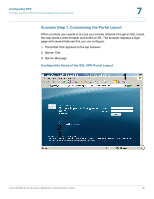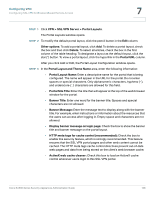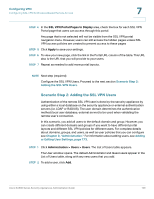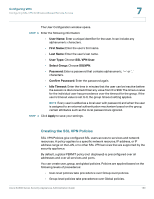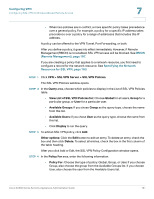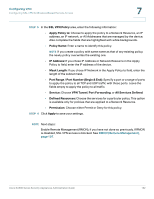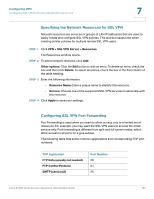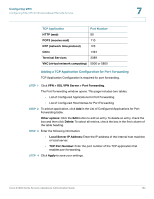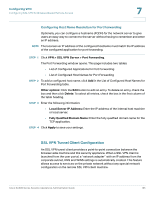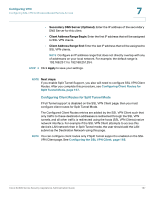Cisco SA520-K9 Administration Guide - Page 162
Configuring VPN, RMON Remote Management, Port Range / Port Number Begin & End
 |
UPC - 882658266744
View all Cisco SA520-K9 manuals
Add to My Manuals
Save this manual to your list of manuals |
Page 162 highlights
Configuring VPN Configuring SSL VPN for Browser-Based Remote Access 7 STEP 5 In the SSL VPN Policy area, enter the following information: • Apply Policy to: Choose to apply the policy to a Network Resource, an IP address, an IP network, or All Addresses that are managed by the device. Also complete the fields that are highlighted with white backgrounds. • Policy Name: Enter a name to identify this policy. NOTE If you create a policy with same name as that of any existing policy, the newly policy overwrites the existing one. • IP Address: If you chose IP Address or Network Resource in the Apply Policy to field, enter the IP address of the device. • Mask Length: If you chose IP Network in the Apply Policy to field, enter the length of the subnet mask. • Port Range / Port Number (Begin & End): Specify a port or a range of ports to apply the policy to all TCP and UDP traffic with those ports. Leave the fields empty to apply the policy to all traffic. • Service: Choose VPN Tunnel, Port Forwarding, or All Services Defined. • Defined Resources: Choose the services for a particular policy. This option is available only for policies that are applied to a Network Resource. • Permission: Choose either Permit or Deny for this policy. STEP 6 Click Apply to save your settings. NOTE Next steps: Enable Remote Management (RMON), if you have not done so previously. If RMON is disabled, SSL VPN access is blocked. See RMON (Remote Management), page 197. Cisco SA500 Series Security Appliances Administration Guide 162