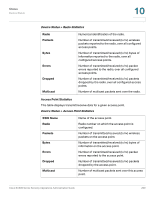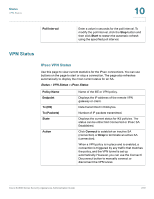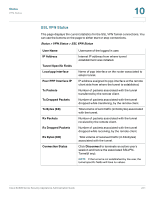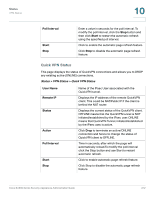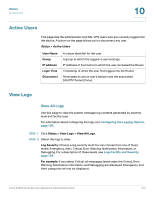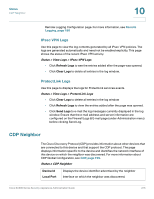Cisco SA520-K9 Administration Guide - Page 214
Clear Logs, Refresh Logs
 |
UPC - 882658266744
View all Cisco SA520-K9 manuals
Add to My Manuals
Save this manual to your list of manuals |
Page 214 highlights
Status View Logs 10 Log Facility: Choose the facility from which the logs are to be viewed. All Displays all facility logs. Kernel logs Displays logs that are a part of the kernel code. System logs Displays user-space applications logs such as NTP, Session and DHCP. Wireless Displays logs related to wireless. IPS Displays logs generated by the Intrusion Prevention System (IPS). ProtectLink Displays logs for ProtectLink Gateway and Endpoint services. VPN Displays IKE and SSL VPN related logs. Firewall Displays logs related to firewall rules, attacks, and content filtering. Network Displays routing, DHCP, WAN, LAN and QoS logs. STEP 3 Enter the Source and Destination IP address for filtering the firewall logs. Wildcard characters such as asterisk (*) and dot (.) are allowed in the source and destination address fields STEP 4 Click Apply to save your settings. The log information is displayed in the Log Area. It includes this information: Date Date and time of corresponding log. Severity Severity of corresponding log. Facility Facility of corresponding log. Source IP Source IP address of corresponding log. Destination IP Destination IP address of corresponding log. Log Data Contents of each log. • Click Refresh Logs to see the entries added after the page was opened. • Click Clear Logs to delete all entries in the log window. • Click Send Logs to email the log messages that are currently displayed in the log window. The logs are sent to the email addresses that you configured in Cisco SA500 Series Security Appliances Administration Guide 214