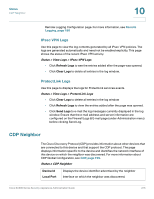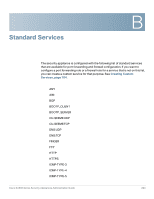Cisco SA520-K9 Administration Guide - Page 219
Networking > WAN > IPv4 Config, Use this MAC Address
 |
UPC - 882658266744
View all Cisco SA520-K9 manuals
Add to My Manuals
Save this manual to your list of manuals |
Page 219 highlights
Troubleshooting Internet Connection A Symptom: The security appliance still cannot obtain an IP address from the ISP. Recommended action: STEP 1 Click Networking > WAN > IPv4 Config. STEP 2 Ask your ISP the following questions: • Is a login required for your Internet connection? If so, which type? On the IPv4 WAN Configuration page, check the box for Internet Connection Requires a Login. Choose the correct ISP Connection Type, and then enter the account information as specified by the ISP (User Name, Password, and Secret, if applicable). • Does your ISP checks for your PC's hostname? If yes, in the User Name field, enter the PC hostname that is required for your ISP account. • Is your ISP expecting you to login from a particular Ethernet MAC address? If yes, in the Router's MAC Address area, choose Use this MAC Address for the MAC Address Source, and then enter the required MAC address in the field provided. Symptom: The security appliance can obtain an IP address, but PC is unable to load Internet pages. Recommended action: STEP 1 Ask your ISP for the addresses of its designated Domain Name System (DNS) servers. Configure your PC to recognize those addresses. For details, see your operating system documentation. STEP 2 On your PC, configure the security appliance to be its TCP/IP gateway. Cisco SA500 Series Security Appliances Administration Guide 219