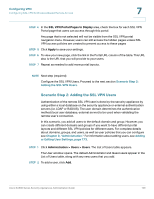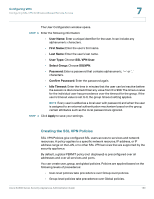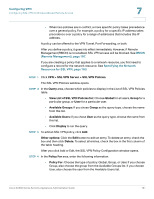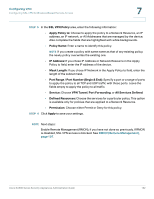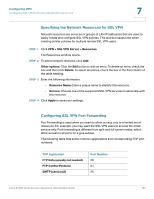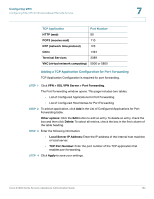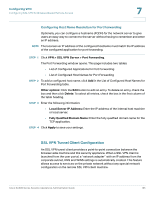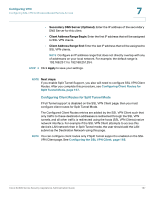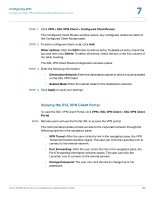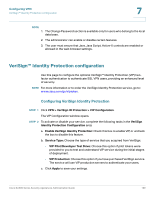Cisco SA520-K9 Administration Guide - Page 164
Adding a TCP Application Configuration for Port Forwarding, Configuring VPN, TCP Application
 |
UPC - 882658266744
View all Cisco SA520-K9 manuals
Add to My Manuals
Save this manual to your list of manuals |
Page 164 highlights
Configuring VPN Configuring SSL VPN for Browser-Based Remote Access 7 TCP Application Port Number HTTP (web) 80 POP3 (receive mail) 110 NTP (network time protocol) 123 Citrix 1494 Terminal Services 3389 VNC (virtual network computing) 5900 or 5800 Adding a TCP Application Configuration for Port Forwarding TCP Application Configuration is required for port forwarding. STEP 1 Click VPN > SSL VPN Server > Port Forwarding. The Port Forwarding window opens. This page includes two tables: • List of Configured Applications for Port Forwarding • List of Configured Host Names for Port Forwarding STEP 2 To add an application, click Add in the List of Configured Applications for Port Forwarding table. Other options: Click the Edit button to edit an entry. To delete an entry, check the box and then click Delete. To select all entries, check the box in the first column of the table heading. STEP 3 Enter the following information: • Local Server IP Address: Enter the IP address of the internal host machine or local server. • TCP Port Number: Enter the port number of the TCP application that enables port forwarding. STEP 4 Click Apply to save your settings. Cisco SA500 Series Security Appliances Administration Guide 164