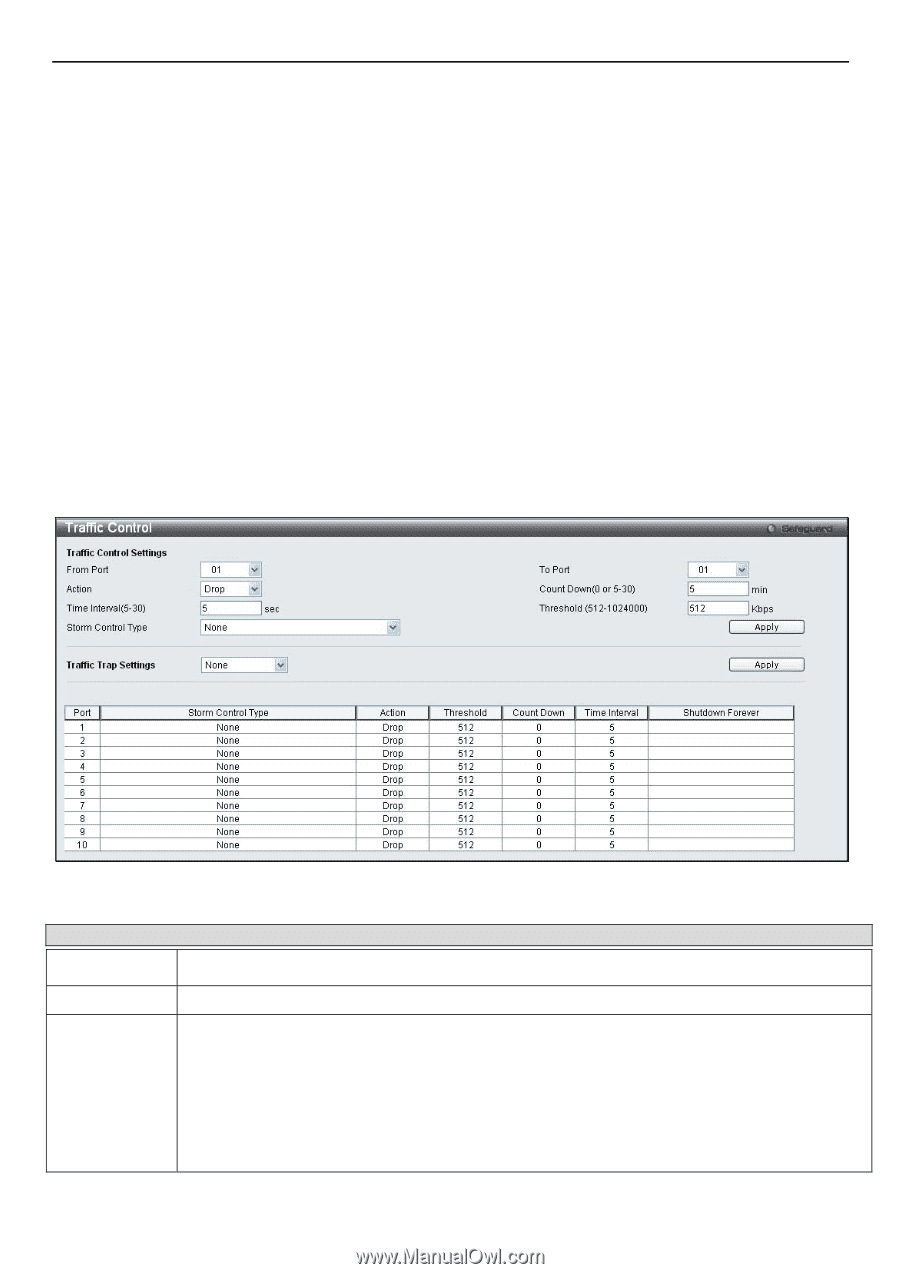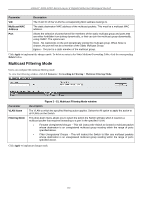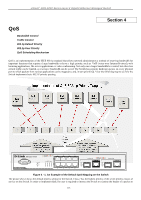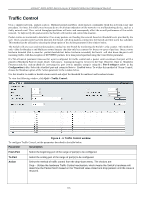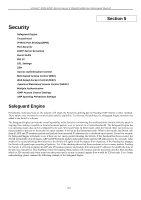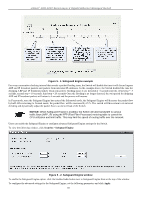D-Link DGS-3200-10 Product Manual - Page 129
Traffic Control, Traffic Control window, Parameter, Description, From Port, To Port
 |
UPC - 790069306310
View all D-Link DGS-3200-10 manuals
Add to My Manuals
Save this manual to your list of manuals |
Page 129 highlights
xStack® DGS-3200 Series Layer 2 Gigabit Ethernet Managed Switch Traffic Control On a c omputer network, packets s uch as Multicast packets and Broa dcast pac kets continually f lood th e n etwork as nor mal procedure. At times, this traffic m ay increase do to a m alicious endstation on the network or a m alfunctioning device, such as a faulty network card. Thus, switch throughput problems will arise and consequently affect t he overall performance of th e switch network. To help rectify this packet storm, the Switch will monitor and control the situation. Packet storms are monitored to determine if too many packets are flooding the network based on threshold levels provided by the user. Once a packet storm has been detected, the Switch will drop packets coming into the Switch un til the storm has subsided. This method can be utilized by selecting the Drop option of the Action parameter in the window below. The Switch will also scan and monitor packets coming into the Switch by monitoring the Switch's chip counter. This method is only viable for Broadca st and Multicast storm s because t he chip only has counters for these two types of pac kets. Once a storm has bee n detected (that is, once the packet threshold set below has bee n e xceeded), the Switch will shut down t he port t o all incoming traffic, with the exception of STP BPDU packets, for a time period specified using the Count Down parameter. If a Tim e In terval parameter ti mes-out for a po rt co nfigured for t raffic control and a packet storm co ntinues, th at port will b e placed i n Shut down Fore ver mode, which will cause a warning m essage to be se nt to the Trap Receiver. Once in Shutdown Forever m ode, th e only m ethod of r ecovering t he port is to m anually r ecoup it using th e Port S ettings w indow in the Configuration fo lder. Select th e d isabled port and return its State to Enabled stat us. To u tilize th is m ethod of Storm Co ntrol, choose the Shutdown option of the Action parameter in the window below. Use this window to enable or disable storm control and adjust the threshold for multicast and broadcast storms. To view the following window, click QoS > Traffic Control: Figure 4 - 3. Traffic Control window To configure Traffic Control, set the parameters described in the table below: Parameter Description From Port Select the beginning port of the range of port(s) to be configured. To Port Action Select the ending port of the range of port(s) to be configured. Select the method of traffic control from the drop-down menu. The choices are: Drop - Utilizes the hardware Traffic Control mechanism, which means the Switch's hardware will determine the Packet Storm based on the Threshold value stated and drop packets until the issue is resolved. 116