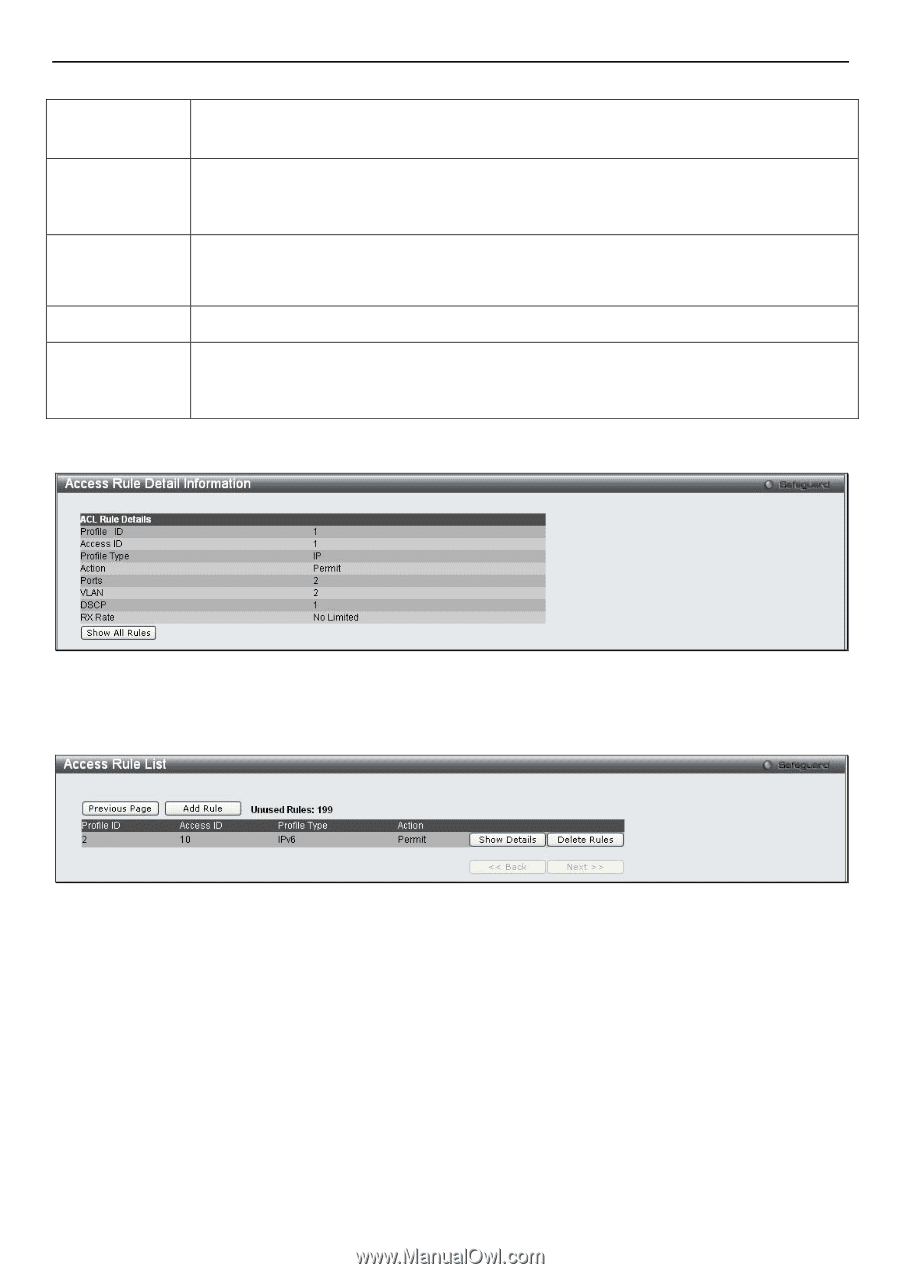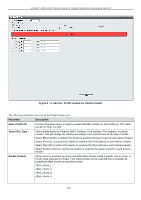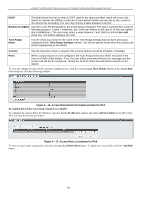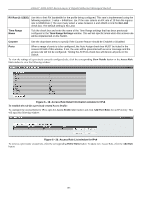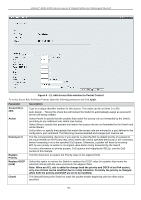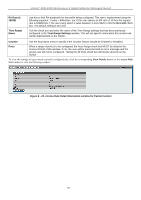D-Link DGS-3200-10 Product Manual - Page 206
Access Rule Detail Information window for IPv4
 |
UPC - 790069306310
View all D-Link DGS-3200-10 manuals
Add to My Manuals
Save this manual to your list of manuals |
Page 206 highlights
xStack® DGS-3200 Series Layer 2 Gigabit Ethernet Managed Switch DSCP RX Rate (1-15625) This field allows the user to enter a DSCP value in the space provided, which will instruct the Switch to examine the DiffServ Code part of each packet header and use this as the, or part of the criterion for forwarding. The user may choose a value between 0 and 63. Use this to limit RX bandwidth for the profile being configured. This rate is implemented using the following equation: 1 value = 64kbit/sec. (ex. If the user selects an RX rate of 10 then the ingress rate is 640kbit/sec.) The user many select a value between 1 and 15625 or tick the No Limit check box. The default setting is No Limit. Time Range Name Tick the check box and enter the name of the Time Range settings that has been previously configured in the Time Range Settings window. This will set specific times when this access rule will be implemented on the Switch. Counter Use the drop-down menu to specify if the Counter feature should be Enabled or Disabled. Ports When a range of ports is to be configured, the Auto Assign check box MUST be ticked in the Access ID field of this window. If not, the user will be presented with an error message and the access rule will not be configured. Ticking the All Ports check box will denote all ports on the Switch. To view the settings of a p reviously correctly configured rule, click the corresponding Show Details button on the Access Rule List window to view the following window: Figure 6 - 16. Access Rule Detail Information window for IPv4 To establish the rule for a previously created Access Profile: To configure the Access Rules for Ethernet, open the Access Profile List window and click Add/View Rules for an IPv6 entry. This will open the following window: Figure 6 - 17. Access Rule List window for IPv6 To remove a previously created rule, click the corresponding Delete Rules button. To add a new Access Rule, click the Add Rule button: 193