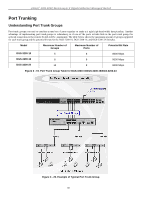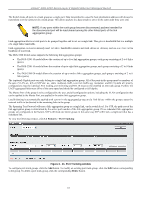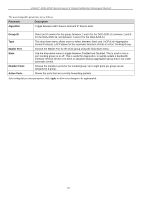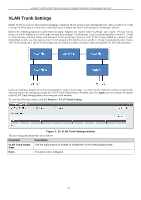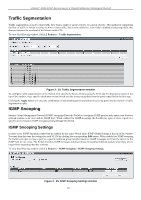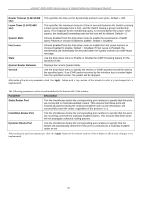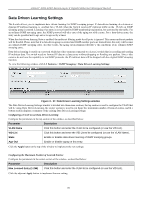D-Link DGS-3200-10 Product Manual - Page 98
Traffic Segmentation, IGMP Snooping, IGMP Snooping Settings
 |
UPC - 790069306310
View all D-Link DGS-3200-10 manuals
Add to My Manuals
Save this manual to your list of manuals |
Page 98 highlights
xStack® DGS-3200 Series Layer 2 Gigabit Ethernet Managed Switch Traffic Segmentation Traffic segmentation is used to limit traffic flow from a single or group of ports, to a group of ports. This method of segmenting the flow of traffic is sim ilar to using VLANs to limit traffic, but is m ore restrictive. It provides a method of directing traffic that does not increase the overhead of the Master switch CPU. To view the following window, click L2 Features > Traffic Segmentation: Figure 3 - 24. Traffic Segmentation window To configure traffic segmentation on the Switch, first specify the Source Port(s) using the From and To drop-down menus at the top of the window. Next, specify which ports on the Switch are able to receive packets from the port(s) specified in the first step. Clicking the Apply button will enter the combination of transmitting port(s) and allowed receiving ports into the Switch's Traffic Segmentation table. IGMP Snooping Internet Group Management Protocol (IGMP) snooping allows th e Switch to recognize IGMP queries and r eports sent between network st ations or de vices and an I GMP host. When e nabled for IGMP sn ooping, t he Swi tch can open or cl ose a p ort t o a specific device based on IGMP messages passing through the Switch. IGMP Snooping Settings In order to use IGMP Snooping it must first be enabled for the entire Switch under IGMP Global Settings at the top of the window. You may then fine-tune the settings for each VLAN by clicking the corresponding Edit button. When enabled for IGMP snooping, the Switch can open or close a port to a specific multicast group member based on IGMP messages sent from the device to the IGMP host or vice versa. The Switch monitors IGMP messages and discontinues forwarding multicast packets when there are no longer hosts requesting that they continue. To view the following window, click L2 Features > IGMP Snooping > IGMP Snooping Settings: Figure 3 - 25. IGMP Snooping Settings window 85