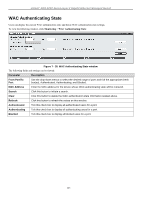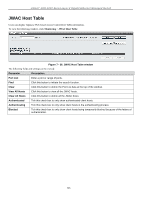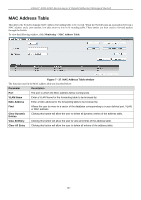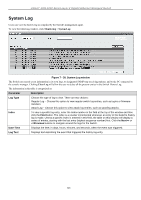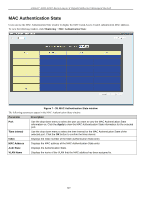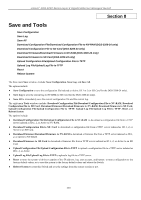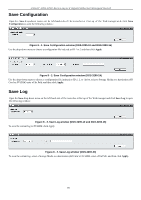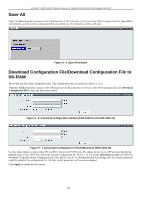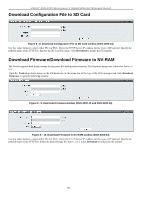D-Link DGS-3200-10 Product Manual - Page 261
System Log, System Log window, Parameter, Description, Log Type, Index, Next>>
 |
UPC - 790069306310
View all D-Link DGS-3200-10 manuals
Add to My Manuals
Save this manual to your list of manuals |
Page 261 highlights
xStack® DGS-3200 Series Layer 2 Gigabit Ethernet Managed Switch System Log Users can view the history log as compiled by the Switch's management agent. To view the following window, click Monitoring > System Log: Figure 7 - 38. System Log window The Switch can record event information in its own logs, to designated SNMP trap receiving stations, and to the PC connected to the console manager. Clicking Clear Log will allow the user to delete all the present entries in the Switch History Log. The information in the table is categorized as: Parameter Description Log Type Choose the type of log to view. There are two choices: Regular Log - Choose this option to view regular switch log entries, such as logins or firmware transfers. Attack Log - Choose this option to view attack log entries, such as spoofing attacks. Index To view a specific log entry, enter the Index number in the field at the top of the window and then click the Find button. The index is a counter incremented whenever an entry to the Switch's history log is made. Unless a specific index is entered in this field, the table on this window will display a series of entries, starting with the last entry (highest sequence number) first. Click the Next>> or