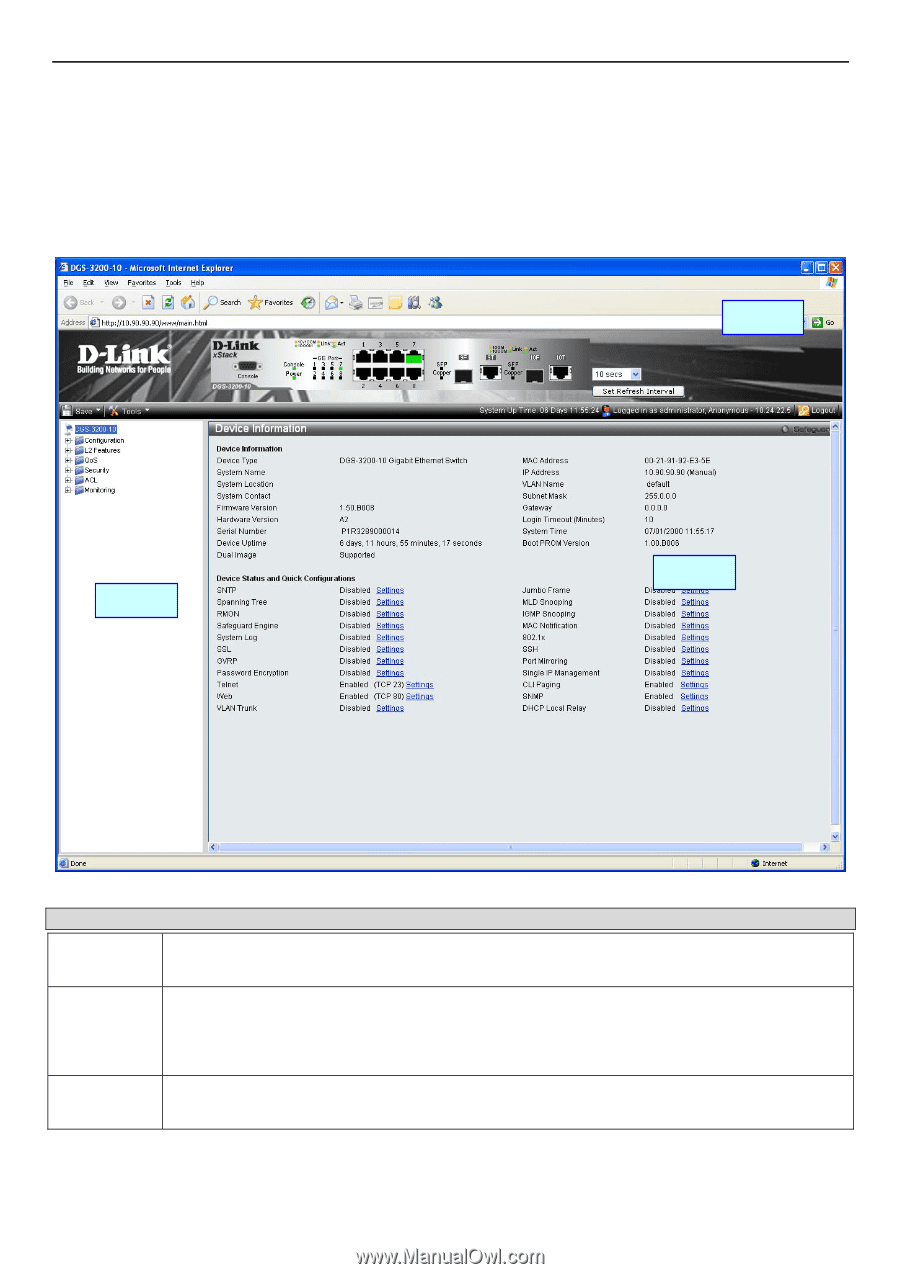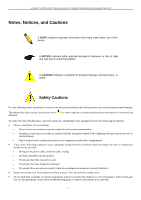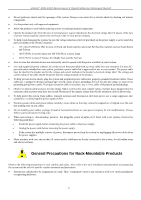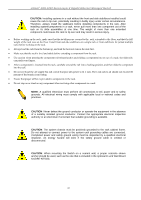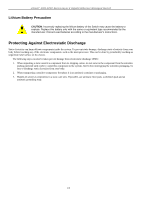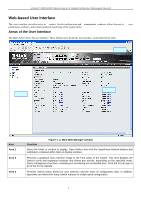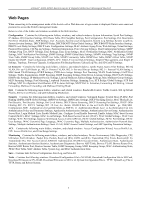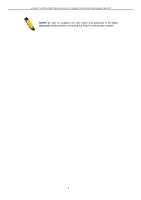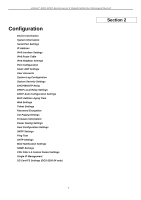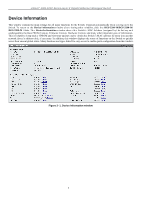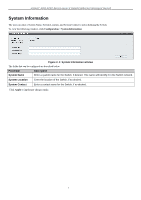D-Link DGS-3200-10 Product Manual - Page 15
Web-based User Interface, Areas of the User Interface - web interface
 |
UPC - 790069306310
View all D-Link DGS-3200-10 manuals
Add to My Manuals
Save this manual to your list of manuals |
Page 15 highlights
xStack® DGS-3200 Series Layer 2 Gigabit Ethernet Managed Switch Web-based User Interface The user i nterface provides access to various Switch configuration and management windows, allows the user to view performance statistics, and permits graphical monitoring of the system status. Areas of the User Interface The figure below shows the user interface. Three distinct areas divide the user interface, as described in the table. Area Area 1 Area 2 Area 3 Figure 1- 2. Main Web-Manager window Function Select the folder or window to display. Open folders and click the hyperlinked window buttons and subfolders contained within them to display windows. Presents a graphical near real-time image of the front panel of the Switch. This area displays the Switch's ports and expansion modules and shows port activity, depending on the specified mode. Some management functions, including port monitoring are accessible here. Click the D-Link logo to go to the D-Link website. Presents Switch status based on user selection and the entry of configuration data. In addition, hyperlinks are offered for many Switch features to enable quick configuration. 2