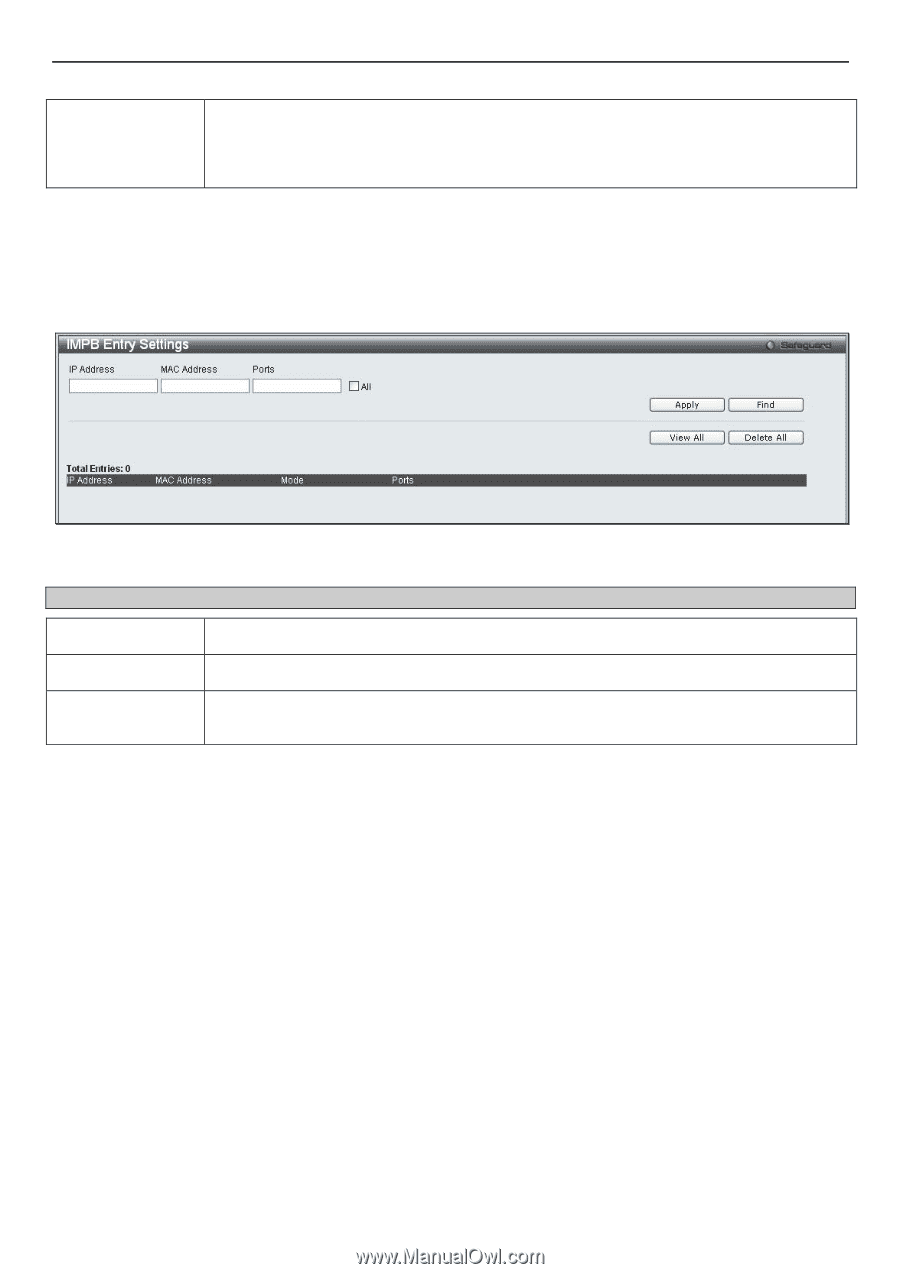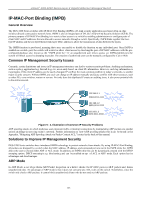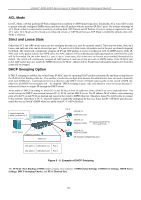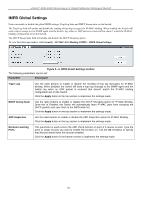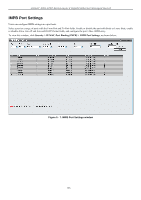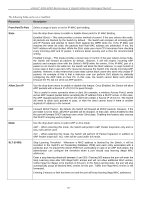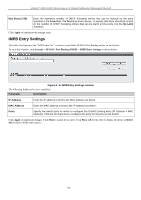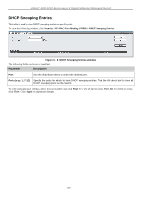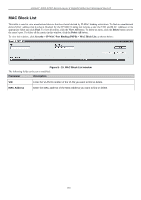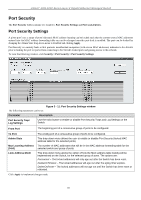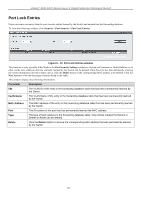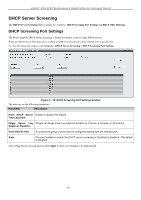D-Link DGS-3200-10 Product Manual - Page 141
IMPB Entry Settings, Max Entry 1-50, From Port, To Port, No Limit
 |
UPC - 790069306310
View all D-Link DGS-3200-10 manuals
Add to My Manuals
Save this manual to your list of manuals |
Page 141 highlights
xStack® DGS-3200 Series Layer 2 Gigabit Ethernet Managed Switch Max Entry (1-50) Enter the maximum number of DHCP Snooping entries that can be learned on the ports specified in the From Port / To Port drop-down menus. To specify that there should be no limit on the number of DHCP Snooping entries that can be learnt on the ports, tick the No Limit checkbox. Click Apply to implement the settings made. IMPB Entry Settings This table, also known as the "IMPB white list." is used to create Static IP-MAC-Port Binding entries on the Switch. To view this window, click Security > IP-MAC-Port Binding (IMPB) > IMPB Entry Settings as shown below: Figure 5 - 8. IMPB Entry Settings window The following fields can be set or modified: Parameter Description IP Address Enter the IP address to bind to the MAC address set below. MAC Address Enter the MAC address to bind to the IP Address set above. Ports Specify the switch ports for which to configure this IP-MAC binding entry (IP Address + MAC Address). Click the All check box to configure this entry for all ports on the Switch. Click Apply to implement changes. Click Find to search for an entry. Click Show All for the table to display all entries or Delete All to remove all the static entries. 128