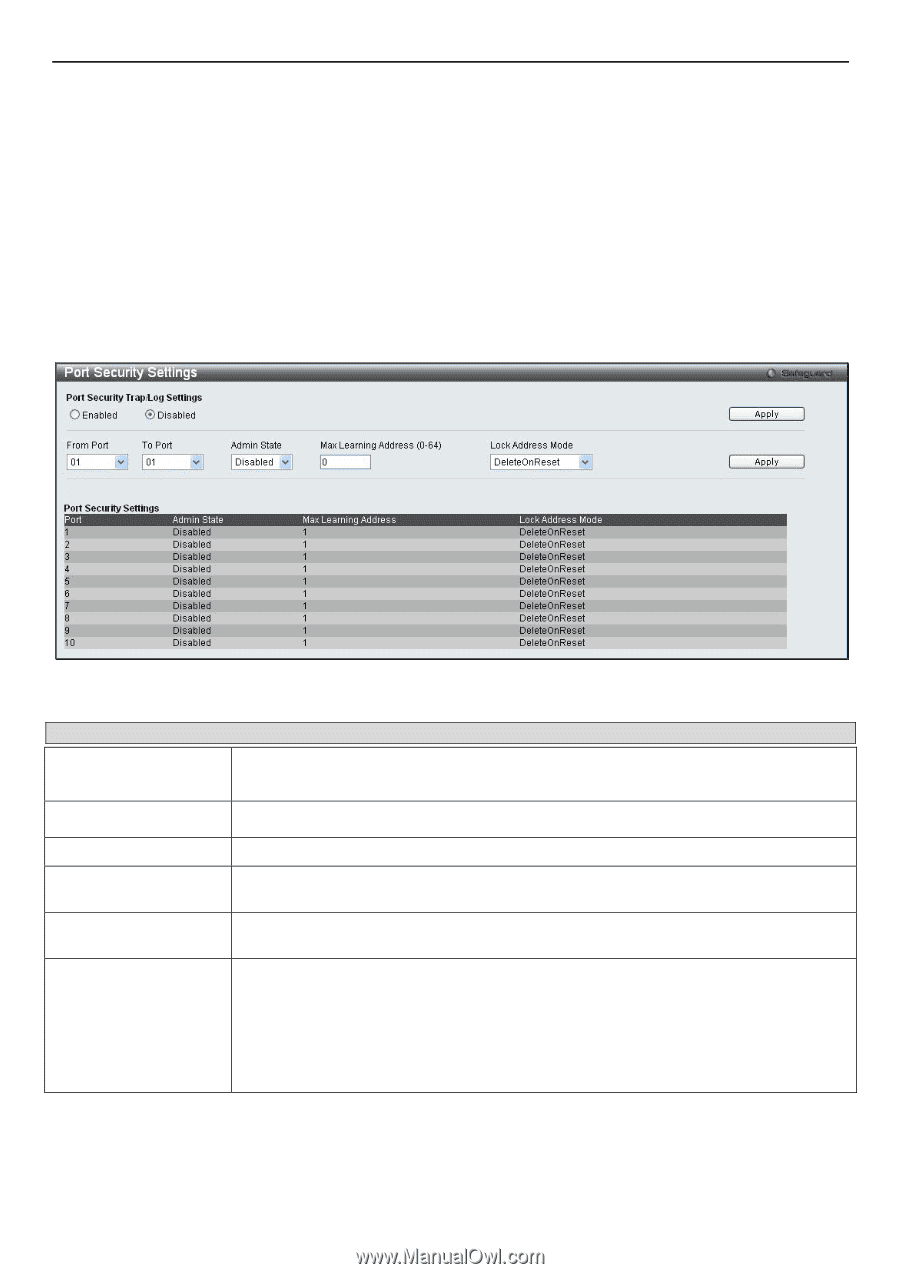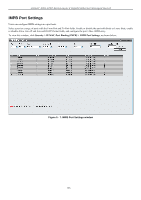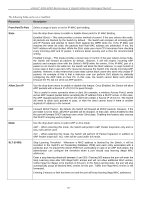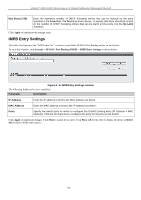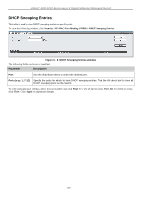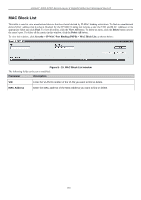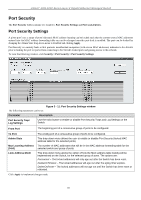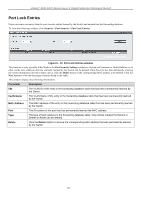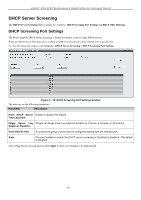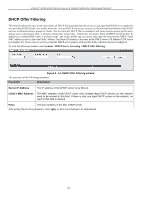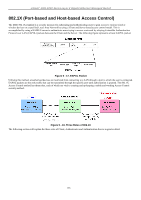D-Link DGS-3200-10 Product Manual - Page 144
Port Security, Port Security Settings - reset
 |
UPC - 790069306310
View all D-Link DGS-3200-10 manuals
Add to My Manuals
Save this manual to your list of manuals |
Page 144 highlights
xStack® DGS-3200 Series Layer 2 Gigabit Ethernet Managed Switch Port Security The Port Security folder contains two windows: Port Security Settings and Port Lock Entries. Port Security Settings A given port's (or a range of ports') dynamic MAC address learning can be l ocked such that the current source MAC addresses entered i nto t he M AC a ddress f orwarding t able ca n not b e cha nged once th e port lo ck is en abled. The port c an be lo cked by changing the Admin State drop-down menu to Enabled and clicking Apply. Port Secu rity i s a security featu re th at prevents unauthorized co mputers (w ith sour ce MAC ad dresses) unknown to th e Sw itch prior to locking the port (or ports) from connecting to the Switch's locked ports and gaining access to the network. To view the following window, click Security > Port Security > Port Security Settings: Figure 5 - 11. Port Security Settings window The following parameters can be set: Parameter Description Port Security Trap/ Log Settings Use the radio button to enable or disable Port Security Traps and Log Settings on the Switch. From Port The beginning port of a consecutive group of ports to be configured. To Port Admin State Max Learning Address (0-64) Lock Address Mode The ending port of a consecutive group of ports to be configured. This drop-down menu allows the user to enable or disable Port Security (locked MAC address table for the selected ports). The number of MAC addresses that will be in the MAC address forwarding table for the selected switch and group of ports. This drop-down menu allows the option of how the MAC address table locking will be implemented on the Switch, for the selected group of ports. The options are: Permanent - The locked addresses will only age out after the Switch has been reset. DeleteOnTimeout - The locked addresses will age out after the aging timer expires. DeleteOnReset - The locked addresses will not age out until the Switch has been reset or rebooted. Click Apply to implement changes made. 131