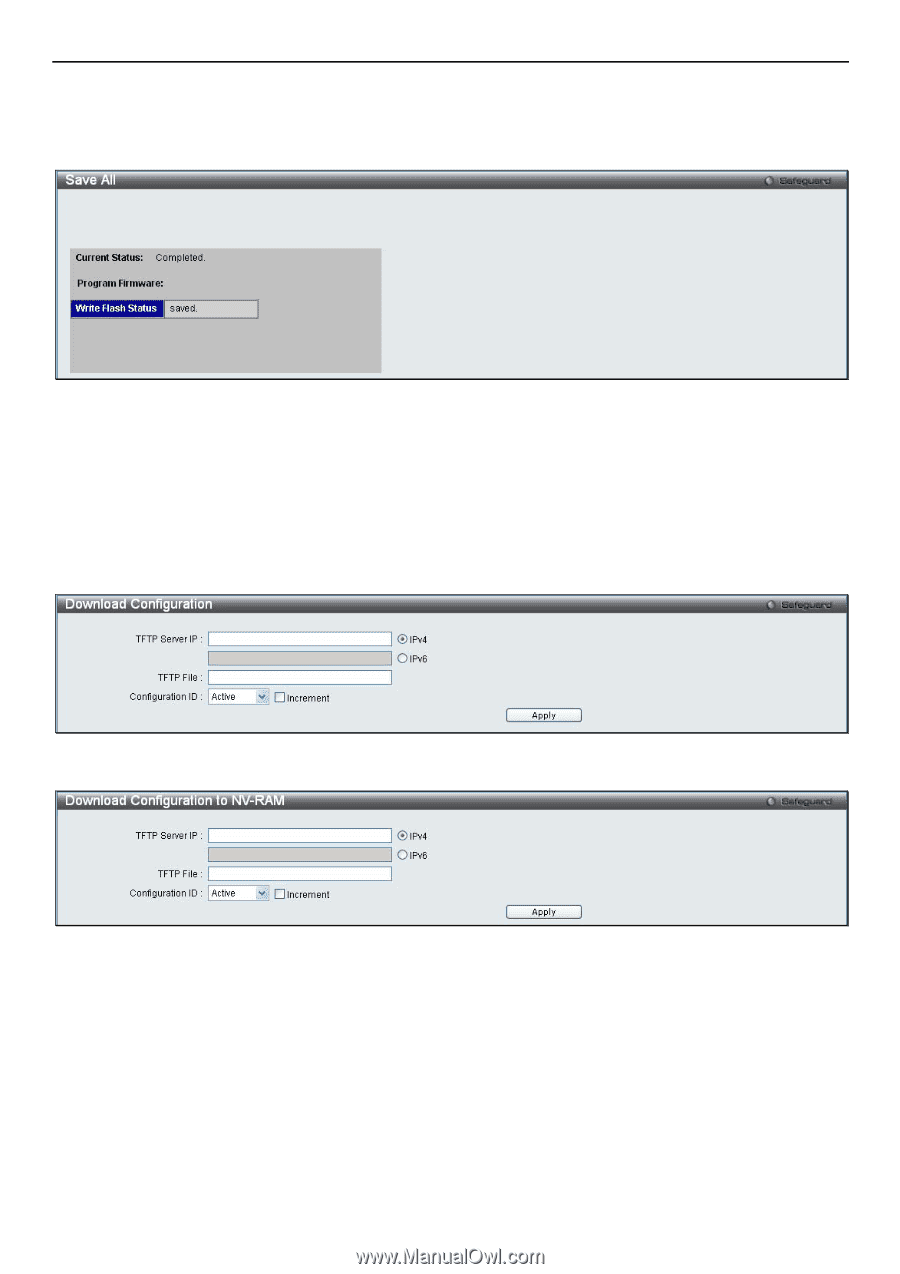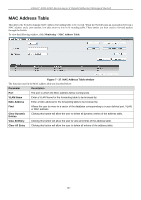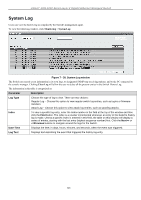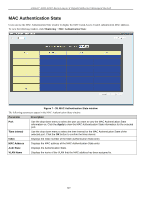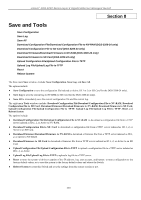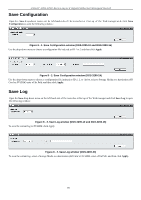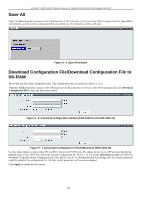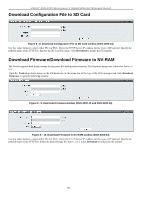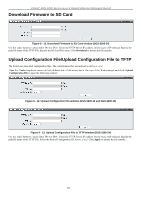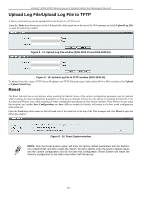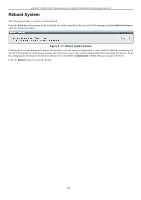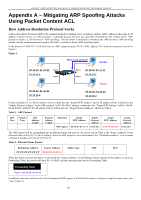D-Link DGS-3200-10 Product Manual - Page 265
Save All, Download Configuration File/Download Configuration File to NV-RAM
 |
UPC - 790069306310
View all D-Link DGS-3200-10 manuals
Add to My Manuals
Save this manual to your list of manuals |
Page 265 highlights
xStack® DGS-3200 Series Layer 2 Gigabit Ethernet Managed Switch Save All Open t he Save dr op-down menu on t he l eft-hand si de of t he m enu b ar at t he t op of t he Web m anager a nd cl ick Save Al l to immediately save the current configuration file and current log. The following window will open: Figure 8 - 5. Save All window Download Configuration File/Download Configuration File to NV-RAM The Switch can store dual configuration files. The configuration files are indexed as Active, 1, or 2. Open the Tools dr op-down menu o n t he l eft-hand si de of t he m enu bar at t he t op of t he Web m anager an d cl ick Download Configuration File to open the following window: Figure 8 - 6. Download Configuration window (DGS-3200-10 and DGS-3200-16) Figure 8 - 7. Download Configuration to NV-RAM window (DGS-3200-24) Use th e radio button to select eith er IPv 4 or IPv6 . En ter t he TF TP Se rver IP a ddress for the ty pe of IP selected. Specify the path/file name of the TFTP File. Select th e desired Configuration ID, Active, 1 or 2. Tick the Increment checkbox to allow the download of a p artial switch configuration file. This allows a file to be downloaded that will ch ange only the switch parameters explicitly stated in the configuration file. All other switch parameters will remain unchanged. Click Apply to initiate the file transfer. 252