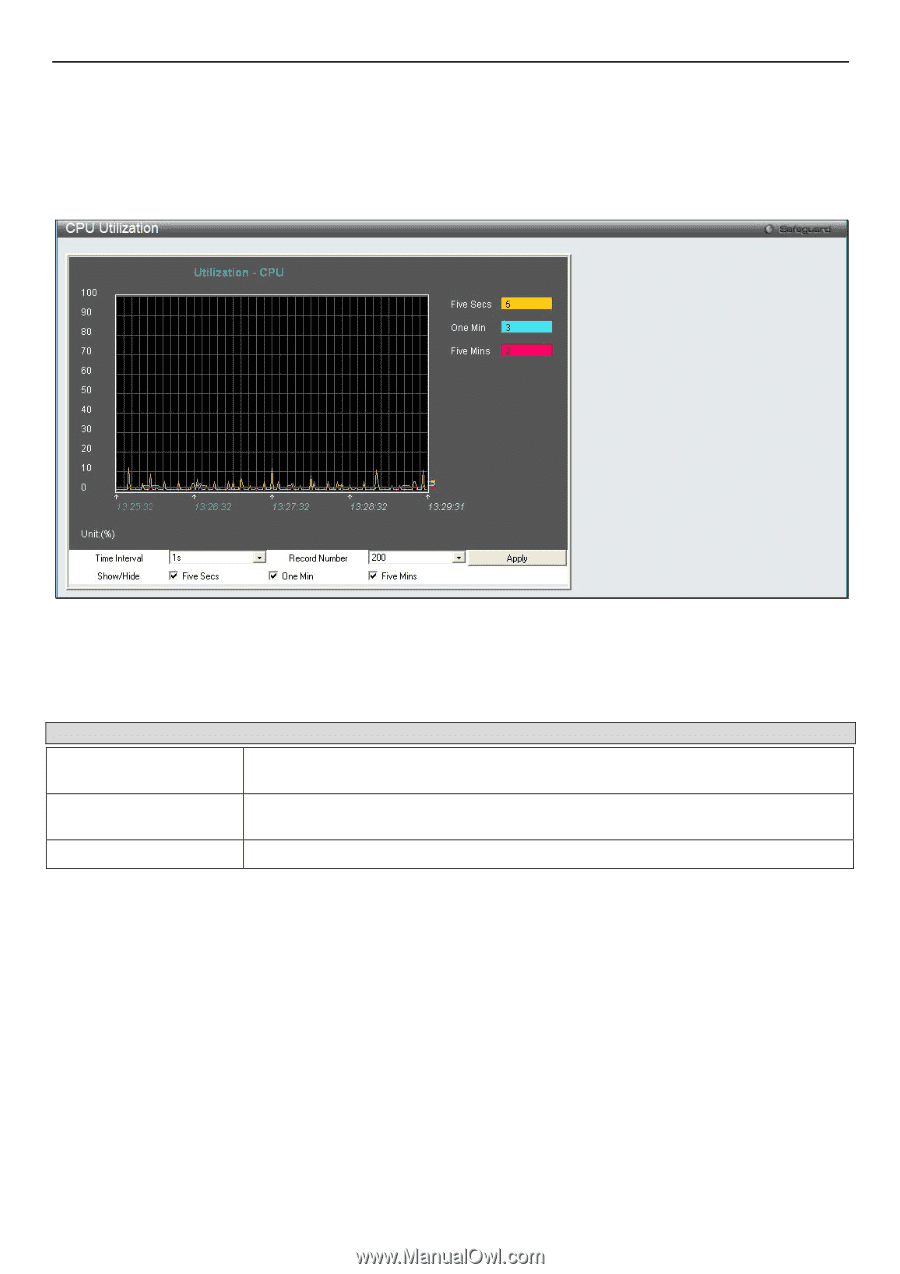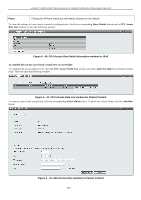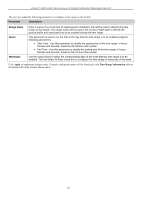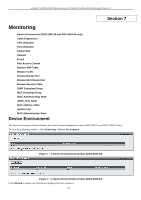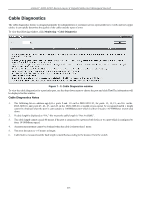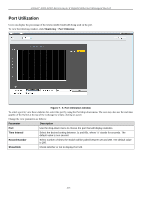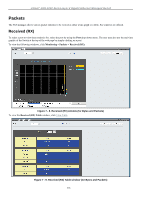D-Link DGS-3200-10 Product Manual - Page 227
CPU Utilization, CPU Utilization window, Parameter, Description, Time Interval
 |
UPC - 790069306310
View all D-Link DGS-3200-10 manuals
Add to My Manuals
Save this manual to your list of manuals |
Page 227 highlights
xStack® DGS-3200 Series Layer 2 Gigabit Ethernet Managed Switch CPU Utilization Users can display the percentage of the CPU being used, expressed as an integer percentage and calculated as a simple average by time interval. To view the following window, click Monitoring > CPU Utilization: Figure 7 - 4. CPU Utilization window To view the CPU utilization by port, use the real-tim e graphic of the Switch and/or switch stack at the to p of t he web page by simply cl icking on a port. C lick Apply to implement th e configu red settings. Th e window will automatically refresh with n ew updated statistics. Change the view parameters as follows: Parameter Description Time Interval Select the desired setting between 1s and 60s, where "s" stands for seconds. The default value is one second. Record Number Select number of times the Switch will be polled between 20 and 200. The default value is 200. Show/Hide Check whether or not to display Five Secs, One Min, and Five Mins. 214