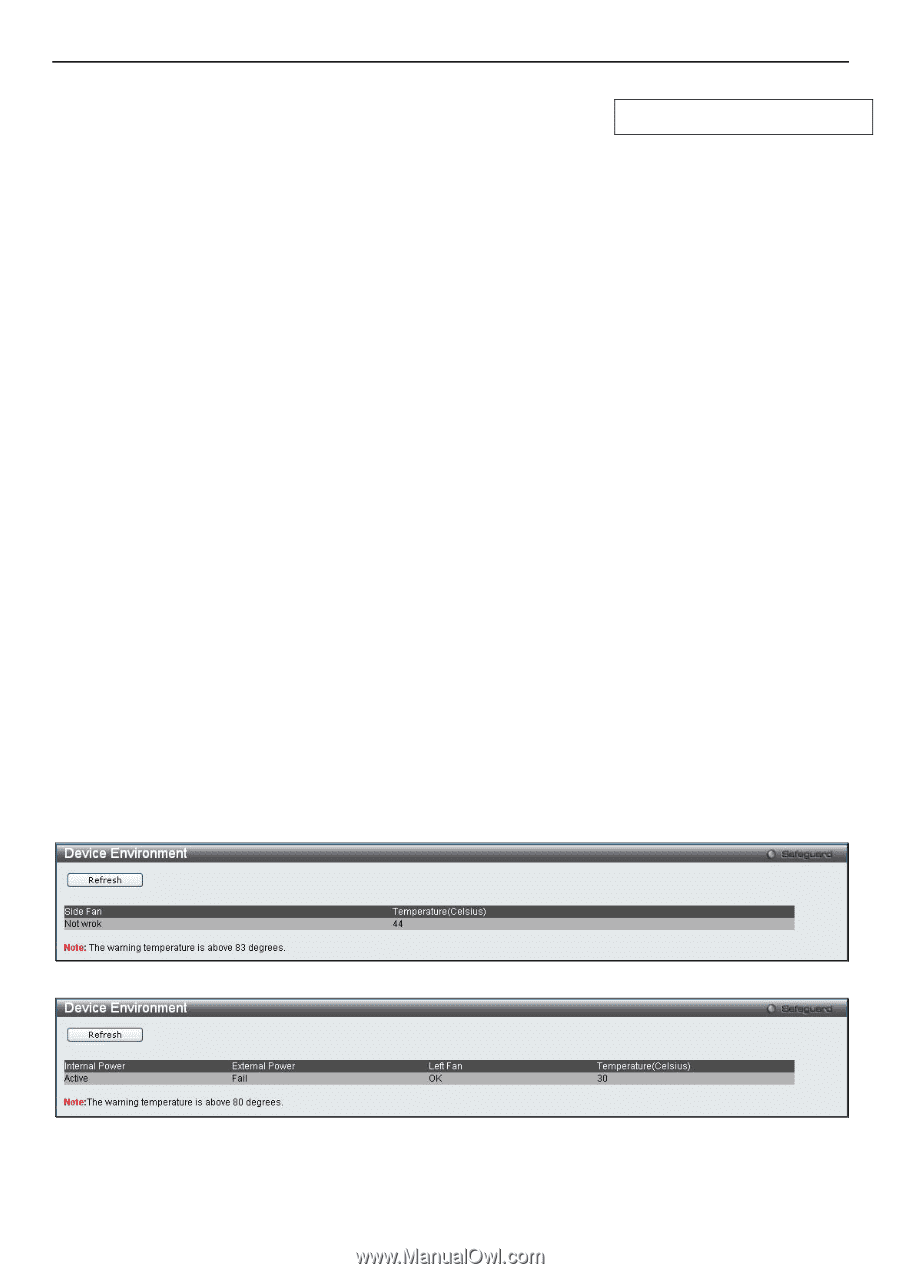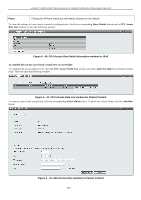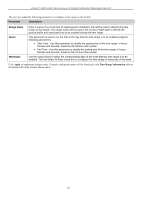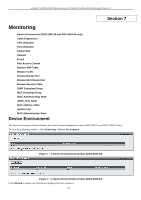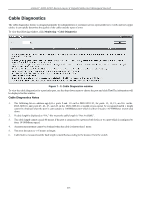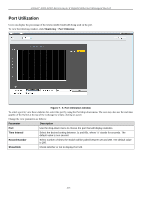D-Link DGS-3200-10 Product Manual - Page 225
Device Environment (DGS-3200-16 and DGS-3200-24 only), Cable Diagnostics, CPU Utilization, Packet Size
 |
UPC - 790069306310
View all D-Link DGS-3200-10 manuals
Add to My Manuals
Save this manual to your list of manuals |
Page 225 highlights
xStack® DGS-3200 Series Layer 2 Gigabit Ethernet Managed Switch Section 7 Monitoring Device Environment (DGS-3200-16 and DGS-3200-24 only) Cable Diagnostics CPU Utilization Port Utilization Packet Size Packets Errors Port Access Control Browse ARP Table Browse VLAN Browse Router Port Browse MLD Router Port Browse Session Table IGMP Snooping Group MLD Snooping Group WAC Authenticating State JWAC Host Table MAC Address Table System Log MAC Authentication State Device Environment The device environment feature displays the Switch internal temperature status (DGS-3200-16 and DGS-3200-24 only). To view the following window, click Monitoring > Device Environment: Figure 7 - 1. Device Environment window (DGS-3200-16) Figure 7 - 2. Device Environment window (DGS-3200-24) Click Refresh to update the information displayed in these windows. 212