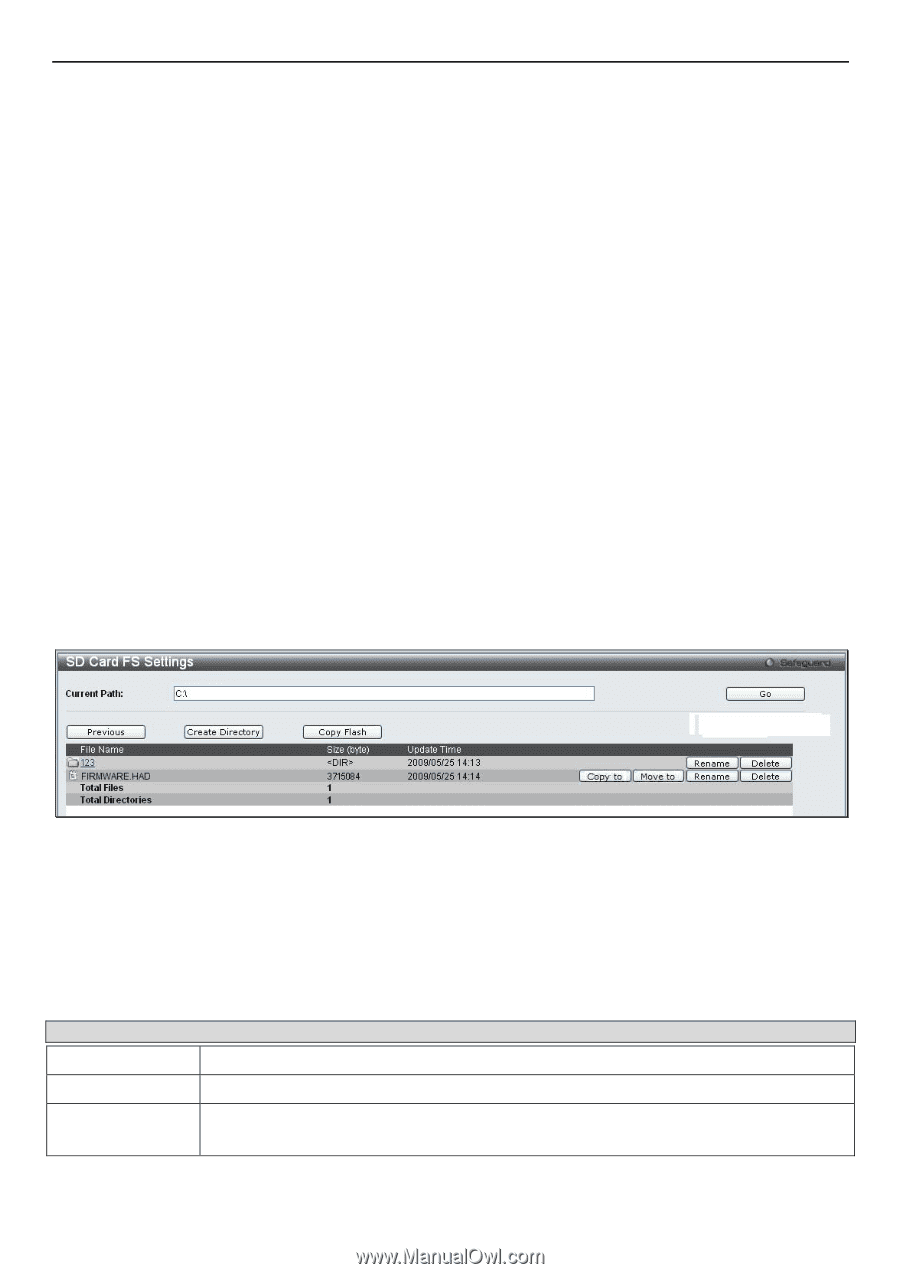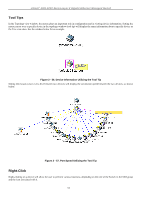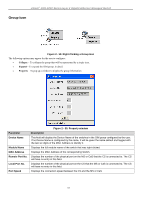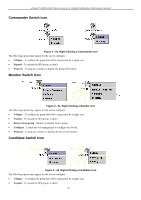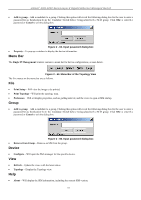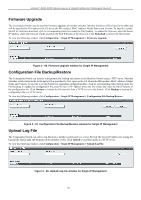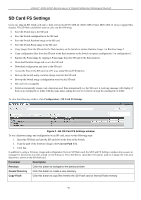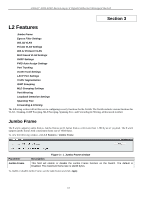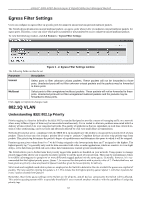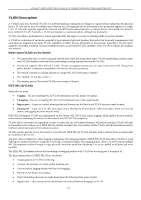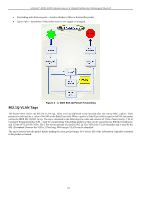D-Link DGS-3200-10 Product Manual - Page 72
SD Card FS Settings, SD Card FS Settings window, Parameter, Description, Previous - 24 firmware
 |
UPC - 790069306310
View all D-Link DGS-3200-10 manuals
Add to My Manuals
Save this manual to your list of manuals |
Page 72 highlights
xStack® DGS-3200 Series Layer 2 Gigabit Ethernet Managed Switch SD Card FS Settings Users can plug an SD f lash car d i nto a front sl ot on th e D GS-3200-24 ( DGS-3200-10 and DGS-3200-16 do no t support th is feature). The SD flash card allows users to carry out the following: Save the Switch log to the SD card Save the Switch configuration to the SD card Save the Switch Runtime image to the SD card Save the Switch Prom image to the SD card Copy images from the SD card to the flash memory on the Switch to replace Runtime image 1 or Runtime image 2 Copy configuration files from the SD card to the flash memory on the Switch to replace configuration 1 or configuration 2 Replace the Prom image by copying a Prom image from the SD card to the flash memory Download Runtime image and save to the SD card Download configuration and save to the SD card Access the files on the SD card via a PC (e.g. using Microsoft Windows) Boot up the Switch using a runtime image stored on the SD card Boot up the Switch using a configuration stored on the SD card SD card is hot swappable Switch au tomatically creates new directories an d files au tomatically o n the SD card. A warn ing message will d isplay if there is an existing file or folder with the same name, asking the user to overwrite or keep the existing file or folder To view the following window, click Configuration > SD Card FS Settings: Figure 2 - 69. SD Card FS Settings window To use a firmware image and configuration on an SD card, carry out the following steps: 1. Insert the SD flash card into the SD card slot on the front of the Switch. 2. Type the path of the firmware image in the Current Path field. 3. Click Go. In addition to using a firmware image and configuration from an SD flash card, the SD Card FS Settings window allows users to manage t he directories an d files st ored on the S D ca rd. The t able bel ow describes t he b uttons used t o m anage t he fi les an d directories, stored on the SD flash card. Parameter Description Previous Click this button to navigate to the previous folder. Create Directory Click this button to create a new directory. Copy Flash Click this button to copy files from/to the SD Flash card or internal Flash memory. 59