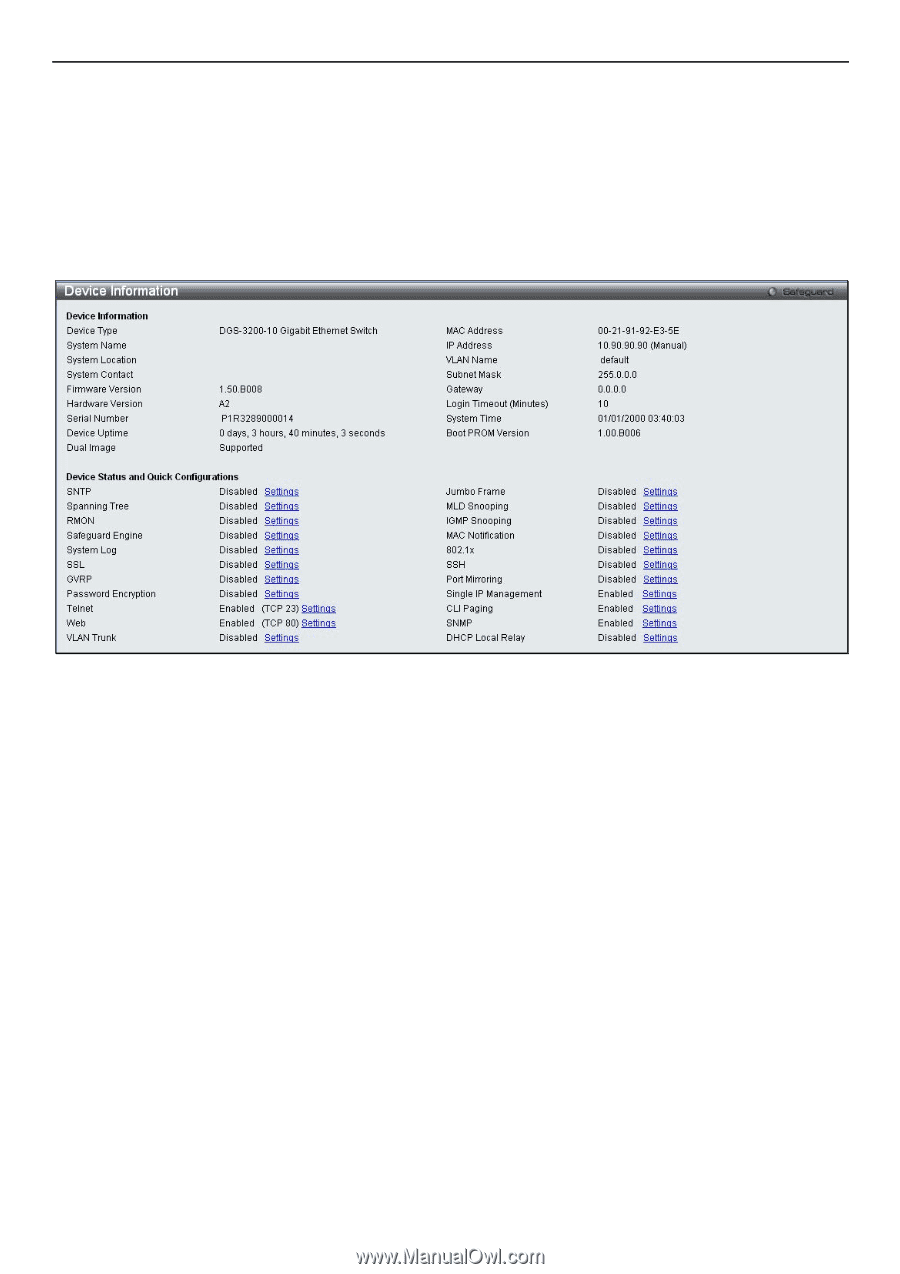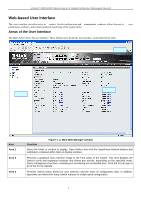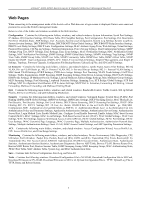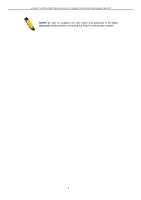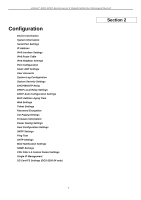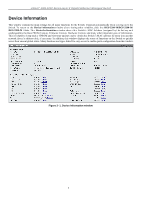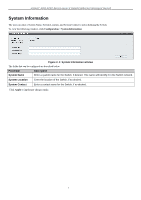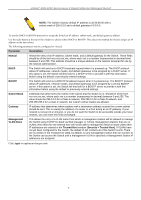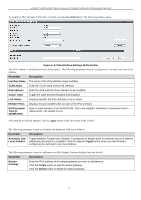D-Link DGS-3200-10 Product Manual - Page 19
Device Information, DGS-3200-10/DGS-3200-16, DGS-3200-24 - 24 switch
 |
UPC - 790069306310
View all D-Link DGS-3200-10 manuals
Add to My Manuals
Save this manual to your list of manuals |
Page 19 highlights
xStack® DGS-3200 Series Layer 2 Gigabit Ethernet Managed Switch Device Information This window contains the main settings for all major functions for the Switch. It appears automatically when you log on to the Switch. To retu rn to the Device I nformation w indow af ter v iewing oth er windows, click th e DGS-3200-10/DGS-3200-16/ DGS-3200-24 folder. Th e Device In formation w indow show s th e Switch's MAC Ad dress (assigned by t he fact ory an d unchangeable), the Boot PROM Version, Firmware Version, Hardware Version, and many other important types of information. This is h elpful to k eep track o f PR OM and firm ware upd ates and to obtain th e Switch 's M AC add ress for en try in to ano ther network device's address table, if necessary. In addition, this window displays the status of functions on the Switch to quickly assess their current global status. Many functions are hyper-linked for easy access to enable quick configuration from this window. Figure 2- 1. Device Information window 6