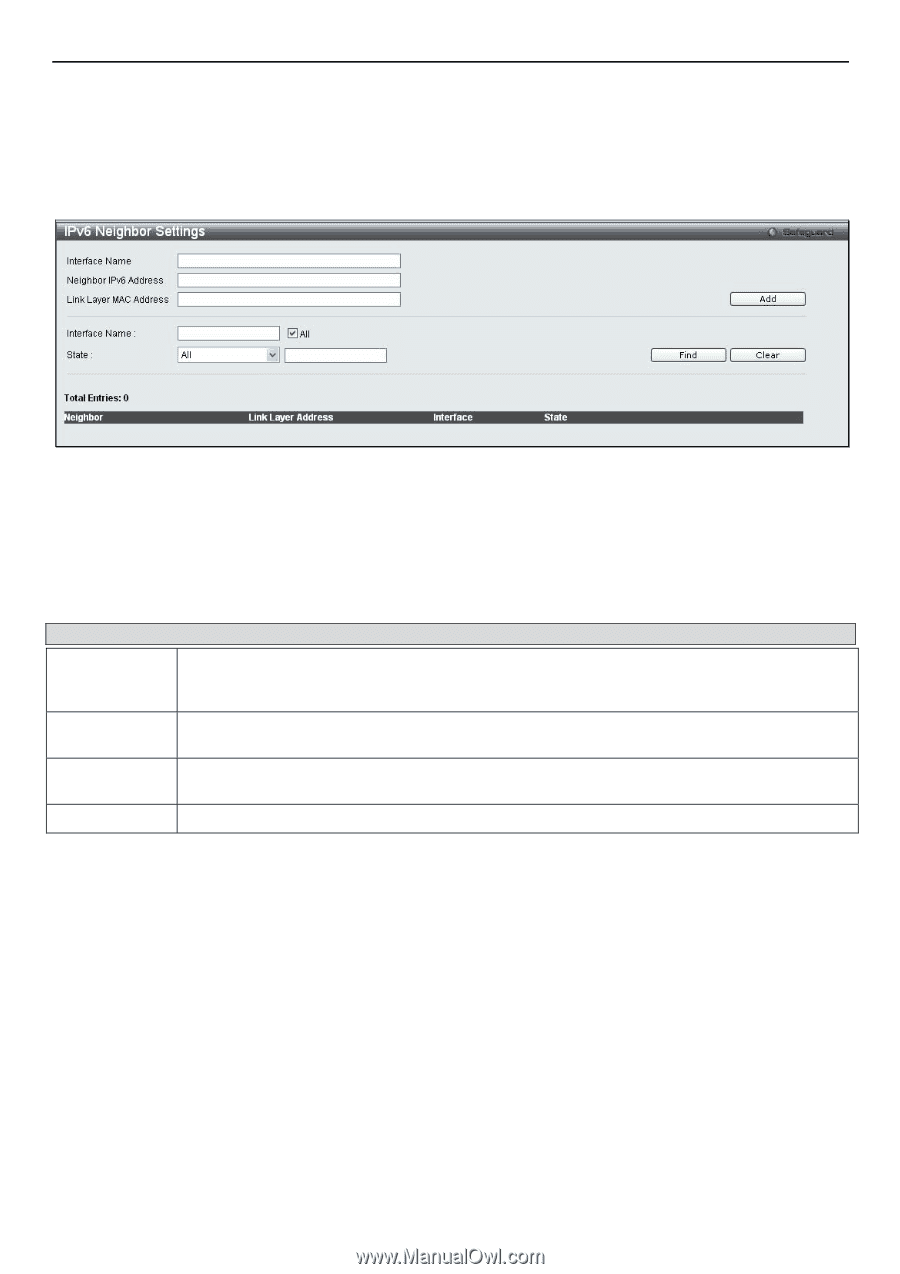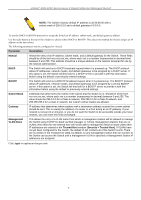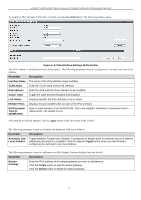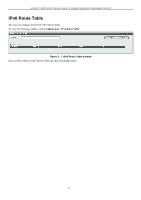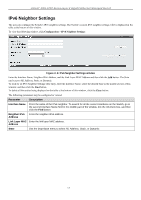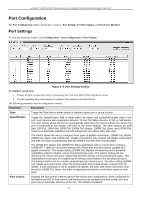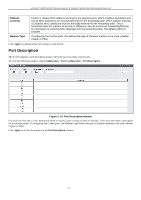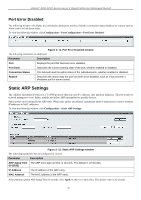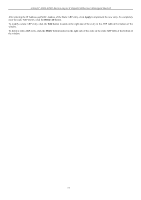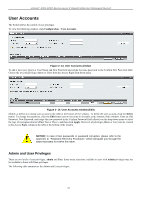D-Link DGS-3200-10 Product Manual - Page 26
IPv6 Neighbor Settings, IPv6 Neighbor Settings window, Parameter, Description
 |
UPC - 790069306310
View all D-Link DGS-3200-10 manuals
Add to My Manuals
Save this manual to your list of manuals |
Page 26 highlights
xStack® DGS-3200 Series Layer 2 Gigabit Ethernet Managed Switch IPv6 Neighbor Settings The user can configure the Switch's IPv6 neighbor settings. The Switch's cu rrent IPv6 neighbor settings will b e displayed in the table at the bottom of this window. To view the following window, click Configuration > IPv6 Neighbor Settings: Figure 2- 8. IPv6 Neighbor Settings window Enter the Interface Name, Neighbor IPv6 Address, and the Link Layer MAC Address and then click the Add button. The State can be set to All, Address, Static, or Dynamic. To look for an IPv6 Neighbor Settings table entry, enter the Interface Name, select the desired State in the middle section of this window, and then click the Find button. To delete all the entries being displayed on the table at the bottom of this window, click the Clear button. The following parameters may be configured or viewed: Parameter Description Interface Name Enter the name of the IPv6 neighbor. To search for all the current interfaces on the Switch, go to the second Interface Name field in the middle part of the window, tick the All check box, and then click the Find button. Neighbor IPv6 Enter the neighbor IPv6 address. Address Link Layer MAC Enter the link layer MAC address. Address State Use the drop-down menu to select All, Address, Static, or Dynamic. 13