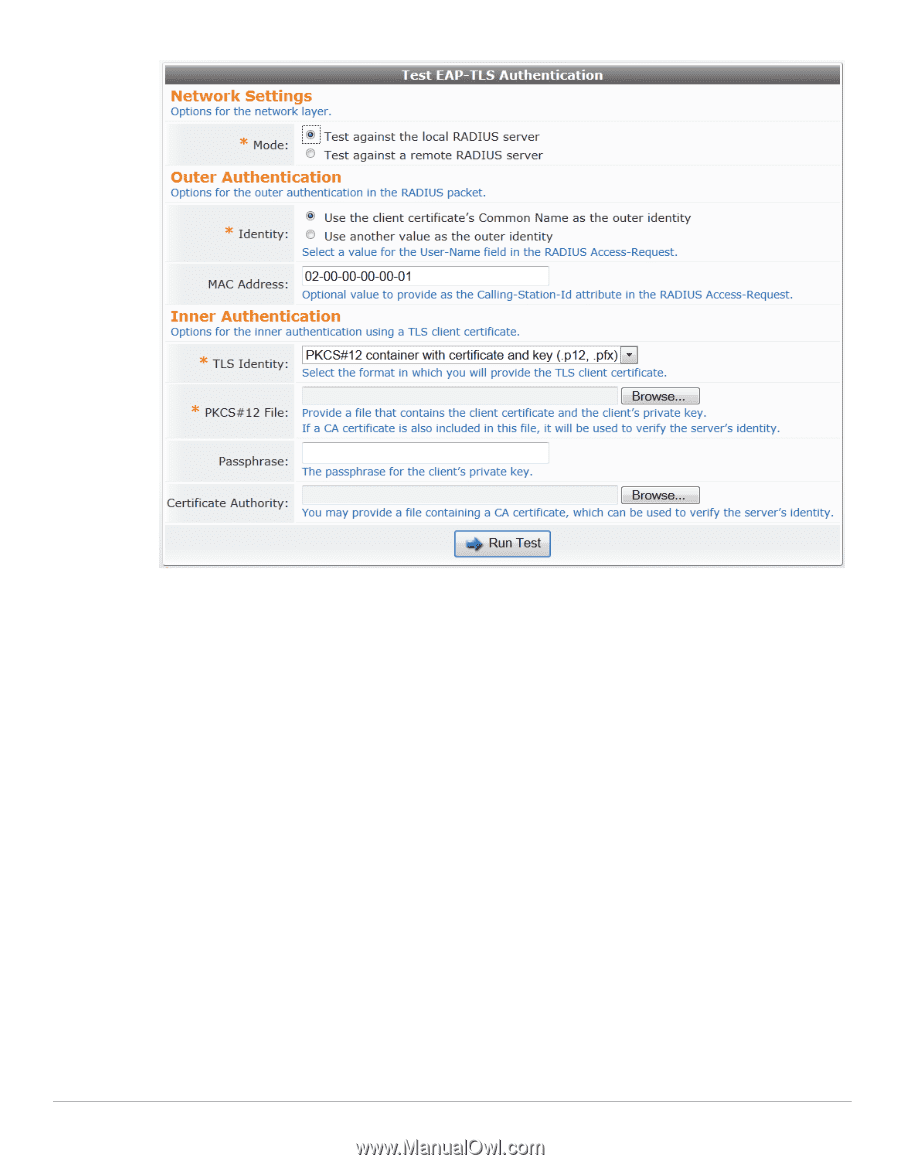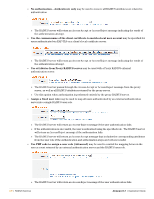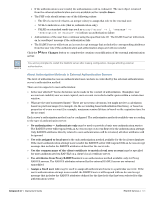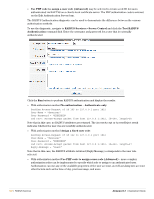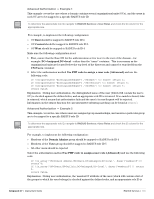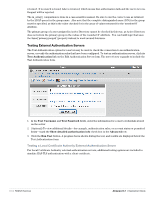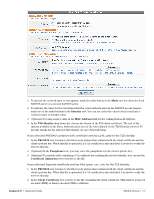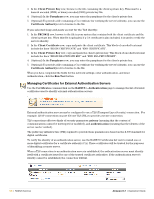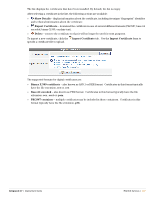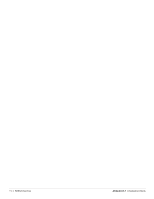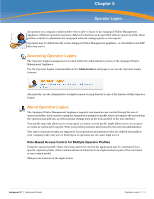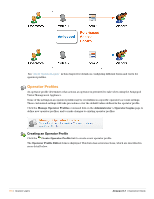Dell PowerConnect W Clearpass 100 Software 3.7 Deployment Guide - Page 105
Identity, MAC Address, TLS Identity, PKCS#12, Passphrase, Certificate Authority, Client Certificate
 |
View all Dell PowerConnect W Clearpass 100 Software manuals
Add to My Manuals
Save this manual to your list of manuals |
Page 105 highlights
1. To specify the network layer to test against, mark the radio button in the Mode row for either the local RADIUS server or a remote RADIUS server. 2. To indicate the value for the User-Name field for outer authentication in the RADIUS access request, mark one of the radio buttons in the Identity row. You can use either the client's local certificate's common name or another value. 3. (Optional) You may enter a value in the MAC Address field for the Calling-Station-Id attribute. 4. In the TLS Identity drop-down list, choose the format of the TLS client certificate. The rest of the options available in the Inner Authentication area of the form depend on the TLS Identity selected. To provide details for the selected TLS identity, do one of the following: If you selected PKCS#12 container with certificate and key (.p12, .pfx) for the TLS identity: 1. In the PKCS#12 row, browse to the file in your system that contains both the client certificate and the client's private key. When this file is uploaded, if a CA certificate is also included, it is used to verify the server's identity. 2. (Optional) In the Passphrase row, you may enter the passphrase for the client's private key. 3. (Optional) To provide a file containing a CA certificate for verifying the server's identity, you can use the Certificate Authority row to browse to the file. If you selected Separate certificate and key files (.pem, .cer, .crt ) for the TLS identity: 1. In the PKCS#12 row, browse to the file in your system that contains both the client certificate and the client's private key. When this file is uploaded, if a CA certificate is also included, it is used to verify the server's identity. 2. In the Client Certificate row, browse to the file containing the client certificate. This must be a base-64 encoded (PEM) or binary encoded (DER) certificate. Amigopod 3.7 | Deployment Guide RADIUS Services | 105