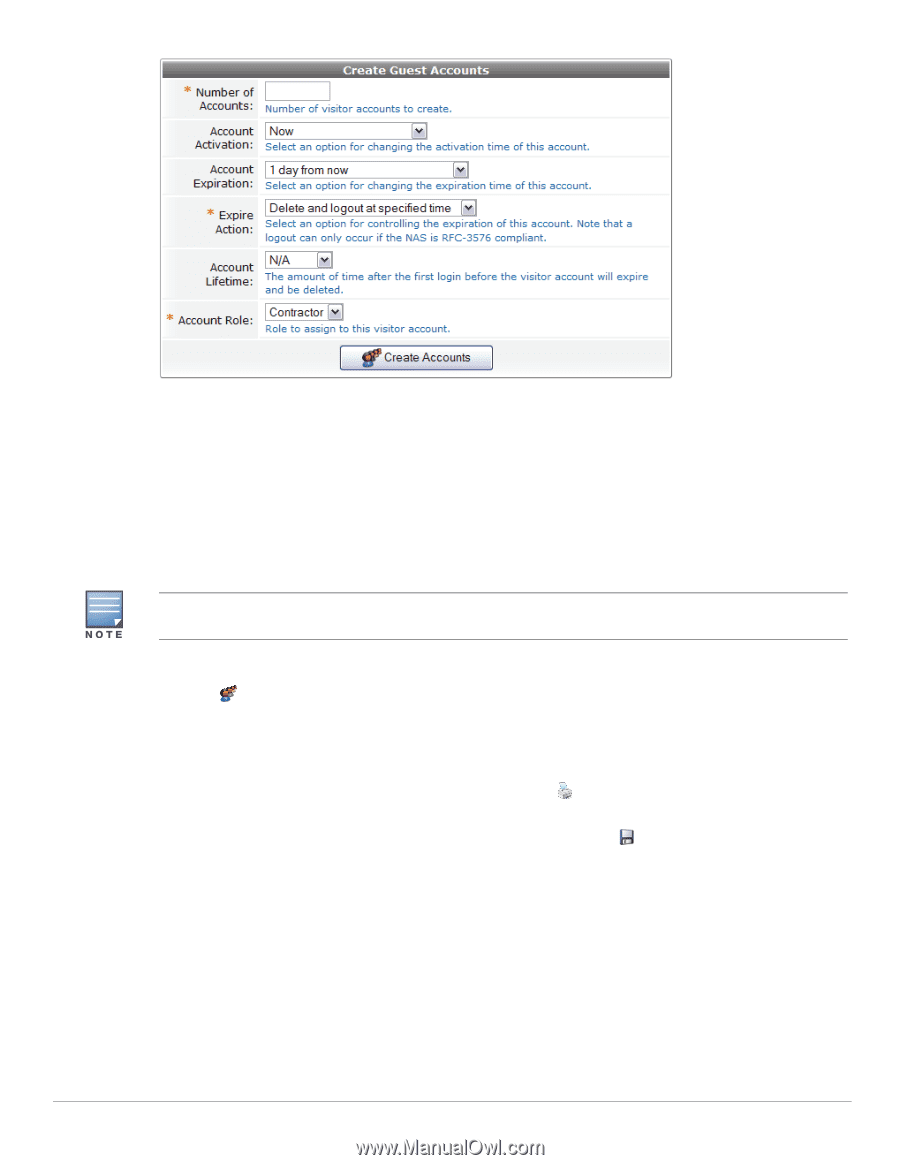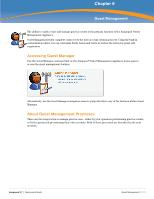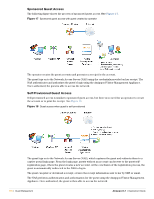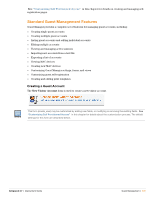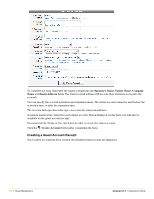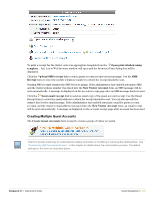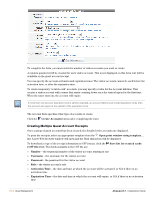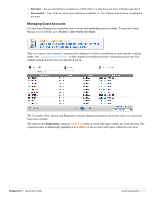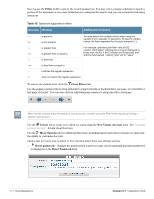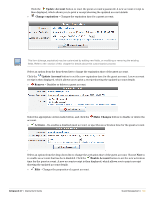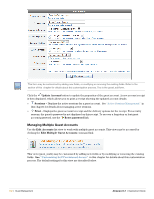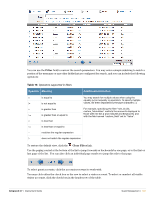Dell PowerConnect W Clearpass 100 Software 3.7 Deployment Guide - Page 138
Creating Multiple Guest Account Receipts, Create Accounts, Save list for scratch cards, CSV file
 |
View all Dell PowerConnect W Clearpass 100 Software manuals
Add to My Manuals
Save this manual to your list of manuals |
Page 138 highlights
To complete the form, you must enter the number of visitor accounts you want to create. A random password will be created for each visitor account. This is not displayed on this form, but will be available on the guest account receipt. You can specify the account activation and expiration times. The visitor accounts cannot be used before the activation time, or after the expiration time. To create temporary "scratch card" accounts, you may specify a value for the Account Lifetime. This creates a visitor account with a timer that starts counting down once the visitor logs in for the first time. When the timer runs out, the account will expire. If more than one account expiration time is set (for example, an account lifetime and a fixed expiration time), then the account will expire at the earliest of the expiration times. The Account Role specifies what type of accounts to create. Click the Create Accounts button after completing the form. Creating Multiple Guest Account Receipts Once a group of guest accounts has been created, the details for the accounts are displayed. To print the receipts, select an appropriate template from the Open print window using template... list. A new Web browser window will open and the Print dialog box will be displayed. To download a copy of the receipt information in CSV format, click the Save list for scratch cards (CSV file) link. The fields available in the CSV file are: Number - the sequential number of the visitor account, starting at one Username - the username for the visitor account Password - the password for the visitor account Role - the visitor account's role Activation Time - the date and time at which the account will be activated, or N/A if there is no activation time Expiration Time - the date and time at which the account will expire, or N/A if there is no activation time 138 | Guest Management Amigopod 3.7 | Deployment Guide